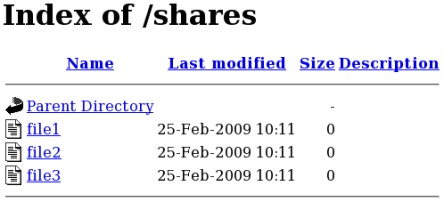Managing Confined Services
Guide to configuring services under control of SELinux
Edition 1.6
Link to Original Document
Copyright © 2010 Red Hat, Inc.
Legal Notice
Copyright © 2010 Red Hat, Inc.
The text of and illustrations in this document are licensed by Red Hat
under a Creative Commons Attribution–Share Alike 3.0 Unported license
("CC-BY-SA"). An explanation of CC-BY-SA is available at
http://creativecommons.org/licenses/by-sa/3.0/.
In accordance with CC-BY-SA, if you distribute this document or an
adaptation of it, you must provide the URL for the original version.
Red Hat, as the licensor of this document, waives the right to
enforce, and agrees not to assert, Section 4d of CC-BY-SA to the fullest
extent permitted by applicable law.
Red Hat, Red Hat Enterprise Linux, the Shadowman logo, JBoss,
MetaMatrix, Fedora, the Infinity Logo, and RHCE are trademarks of Red
Hat, Inc., registered in the United States and other countries.
Linux® is the registered trademark of Linus Torvalds in the United States and other countries.
Java® is a registered trademark of Oracle and/or its affiliates.
XFS® is a trademark of Silicon Graphics International Corp. or its subsidiaries in the United States and/or other countries.
MySQL® is a registered trademark of MySQL AB in the United States, the European Union and other countries.
All other trademarks are the property of their respective owners.
1801 Varsity Drive
Raleigh, NC 27606-2072 USA
Phone: +1 919 754 3700
Phone: 888 733 4281
Fax: +1 919 754 3701
Abstract
The Managing Confined Services guide is designed to assist advanced
users and administrators when using and configuring Security-Enhanced
Linux (SELinux). It is focused on Red Hat Enterprise Linux and describes
the components of SELinux as they pertain to services an advanced user
or administrator might need to configure. Also included are real-world
examples of configuring these services and demonstrations of how SELinux
complements their operation.
This manual uses several conventions to highlight certain words and
phrases and draw attention to specific pieces of information.
In PDF and paper editions, this manual uses typefaces drawn from the
Liberation Fonts
set. The Liberation Fonts set is also used in HTML editions if the set
is installed on your system. If not, alternative but equivalent
typefaces are displayed. Note: Red Hat Enterprise Linux 5 and later
includes the Liberation Fonts set by default.
1.1. Typographic Conventions
Four typographic conventions are used to call attention to specific
words and phrases. These conventions, and the circumstances they apply
to, are as follows.
Mono-spaced Bold
Used to highlight system input, including shell commands, file names
and paths. Also used to highlight keycaps and key combinations. For
example:
To see the contents of the file my_next_bestselling_novel in your current working directory, enter the cat my_next_bestselling_novel command at the shell prompt and press Enter to execute the command.
The above includes a file name, a shell command and a keycap, all
presented in mono-spaced bold and all distinguishable thanks to context.
Key combinations can be distinguished from keycaps by the hyphen connecting each part of a key combination. For example:
Press Enter to execute the command.
Press Ctrl+Alt+F2 to switch to the first virtual terminal. Press Ctrl+Alt+F1 to return to your X-Windows session.
The first paragraph highlights the particular keycap to press. The
second highlights two key combinations (each a set of three keycaps with
each set pressed simultaneously).
If source code is discussed, class names, methods, functions,
variable names and returned values mentioned within a paragraph will be
presented as above, in mono-spaced bold. For example:
File-related classes include filesystem for file systems, file for files, and dir for directories. Each class has its own associated set of permissions.
Proportional Bold
This denotes words or phrases encountered on a system, including
application names; dialog box text; labeled buttons; check-box and radio
button labels; menu titles and sub-menu titles. For example:
Choose → → from the main menu bar to launch Mouse Preferences. In the Buttons tab, click the Left-handed mouse check box and click Close to switch the primary mouse button from the left to the right (making the mouse suitable for use in the left hand).
To insert a special character into a gedit file, choose → → from the main menu bar. Next, choose → from the Character Map menu bar, type the name of the character in the Search field and click Next. The character you sought will be highlighted in the Character Table. Double-click this highlighted character to place it in the Text to copy field and then click the Copy button. Now switch back to your document and choose → from the gedit menu bar.
The above text includes application names; system-wide menu names and
items; application-specific menu names; and buttons and text found
within a GUI interface, all presented in proportional bold and all
distinguishable by context.
Mono-spaced Bold ItalicProportional Bold Italic
Whether mono-spaced bold or proportional bold, the addition of
italics indicates replaceable or variable text. Italics denotes text you
do not input literally or displayed text that changes depending on
circumstance. For example:
To connect to a remote machine using ssh, type ssh username@domain.name at a shell prompt. If the remote machine is example.com and your username on that machine is john, type ssh john@example.com.
The mount -o remount file-system command remounts the named file system. For example, to remount the /home file system, the command is mount -o remount /home.
To see the version of a currently installed package, use the rpm -q package command. It will return a result as follows: package-version-release
Note the words in bold italics above — username, domain.name,
file-system, package, version and release. Each word is a placeholder,
either for text you enter when issuing a command or for text displayed
by the system.
Aside from standard usage for presenting the title of a work, italics
denotes the first use of a new and important term. For example:
Publican is a DocBook publishing system.
1.2. Pull-quote Conventions
Terminal output and source code listings are set off visually from the surrounding text.
Output sent to a terminal is set in mono-spaced roman and presented thus:
books Desktop documentation drafts mss photos stuff svn
books_tests Desktop1 downloads images notes scripts svgs
Source-code listings are also set in mono-spaced roman but add syntax highlighting as follows:
package org.jboss.book.jca.ex1;
import javax.naming.InitialContext;
public class ExClient
{
public static void main(String args[])
throws Exception
{
InitialContext iniCtx = new InitialContext();
Object ref = iniCtx.lookup("EchoBean");
EchoHome home = (EchoHome) ref;
Echo echo = home.create();
System.out.println("Created Echo");
System.out.println("Echo.echo('Hello') = " + echo.echo("Hello"));
}
}
Finally, we use three visual styles to draw attention to information that might otherwise be overlooked.
Notes are tips, shortcuts or alternative approaches to the task at
hand. Ignoring a note should have no negative consequences, but you
might miss out on a trick that makes your life easier.
Important boxes detail things that are easily missed: configuration
changes that only apply to the current session, or services that need
restarting before an update will apply. Ignoring a box labeled
'Important' will not cause data loss but may cause irritation and
frustration.
Warnings should not be ignored. Ignoring warnings will most likely cause data loss.
If you find a typographical error in this manual, or if you have
thought of a way to make this manual better, we would love to hear from
you! Please submit a report in Bugzilla:
http://bugzilla.redhat.com/ against the product
Red Hat Enterprise Linux.
When submitting a bug report, be sure to mention the manual's identifier: doc-SELinux_Managing_Confined_Services_Guide and version number: 6.
If you have a suggestion for improving the documentation, try to be as
specific as possible when describing it. If you have found an error,
please include the section number and some of the surrounding text so we
can find it easily.
Security-Enhanced Linux (SELinux) is an implementation of a mandatory access control mechanism in the Linux kernel, checking for allowed operations after standard discretionary access controls
are checked. It was created by the National Security Agency and can
enforce rules on files and processes in a Linux system, and on their
actions, based on defined policy.
Security-Enhanced Linux (SELinux) refers to files, such as directories
and devices, as objects. Processes, such as a user running a command or
the Mozilla Firefox application, are referred to as subjects. Most
operating systems use a Discretionary Access Control (DAC) system that
controls how subjects interact with objects, and how subjects interact
with each other. On operating systems using DAC, users control the
permissions of files (objects) that they own. For example, on Linux
operating systems, users could make their home directories
world-readable, inadvertently giving other users and processes
(subjects) access to potentially sensitive information.
DAC access decisions are only based on user identity and ownership,
ignoring other security-relevant information such as the role of the
user, the function and trustworthiness of the program, and the
sensitivity and integrity of the data. Each user usually has complete
discretion over their files, making it difficult to enforce a
system-wide security policy. Furthermore, every program run by a user
inherits all of the permissions granted to the user and is free to
change access to the user's files, so minimal protection is provided
against malicious software. Many system services and privileged programs
must run with coarse-grained privileges that far exceed their
requirements, so that a flaw in any one of these programs might be
exploited to obtain further system access. []
The following is an example of permissions used on Linux operating
systems that do not run Security-Enhanced Linux (SELinux). The
permissions in these examples may differ from your system. Use the ls -l command to view file permissions:
$ ls -l file1
-rwxrw-r-- 1 user1 group1 0 2010-01-29 09:17 file1
The first three permission bits, rwx, control the access rights that the Linux user1 user (in this case, the owner) has to file1. The next three permission bits, rw-, control the access rights that the Linux group1 group has to file1. The last three permission bits, r--, control the access rights that everyone else has to file1, which includes all users and processes.
Security-Enhanced Linux (SELinux) adds Mandatory Access Control (MAC)
to the Linux kernel, and is enabled by default in Red Hat Enterprise
Linux. A general purpose MAC architecture needs the ability to enforce
an administratively-set security policy over all processes and files in
the system, basing decisions on labels containing a variety of
security-relevant information. When properly implemented, it enables a
system to adequately defend itself and offers critical support for
application security by protecting against the tampering with, and
bypassing of, secured applications. MAC provides strong separation of
applications that permits the safe execution of untrustworthy
applications. Its ability to limit the privileges associated with
executing processes limits the scope of potential damage that can result
from the exploitation of vulnerabilities in applications and system
services. MAC enables information to be protected from legitimate users
with limited authorization as well as from authorized users who have
unwittingly executed malicious applications.[]
The following is an example of the labels containing security-relevant
information that are applied to processes, Linux users, and files, on
Linux operating systems that run SELinux. This information is called the
SELinux context, and is viewed using the ls -Z command:
$ ls -Z file1
-rwxrw-r-- user1 group1 unconfined_u:object_r:user_home_t:s0 file1
In this example, SELinux provides a user (unconfined_u), a role (object_r), a type (user_home_t), and a level (s0) for the file1
file. This information is used to make access control decisions. This
example also displays the DAC rules, which are shown in the SELinux
context via the ls -Z command. SELinux policy rules are checked after DAC rules. SELinux policy rules are not applied if DAC rules deny access first.
Chapter 2. Targeted policy
Targeted policy is the default SELinux policy used in Red Hat
Enterprise Linux. When using targeted policy, processes that are
targeted run in a confined domain, and processes that are not targeted
run in an unconfined domain. For example, by default, logged in users
run in the unconfined_t domain, and system processes started by init run in the initrc_t domain - both of these domains are unconfined.
SELinux is based on the least level of access required for a service
to run. Services can be run in a variety of ways; therefore, you must
tell SELinux how you are running services. This can be achieved via
Booleans that allow parts of SELinux policy to be changed at runtime by
the administrator, without requiring any knowledge of SELinux policy
writing. This allows changes, such as allowing services access to NFS
file systems, without having to reload or recompile SELinux policy.
Boolean configuration is discussed throughout this guide using detailed
examples.
Other changes, such as using non-default directories to store files
for services, and changing services to run on non-default port numbers,
require policy configuration to be updated via tools such as the semanage command, which is provided by the policycoreutils-python package. This command is discussed throughout this guide using detailed configuration examples.
Type Enforcement is the main permission control used in SELinux
targeted policy. All files and processes are labeled with a type: types
define a domain for processes and a type for files. SELinux policy rules
define how types access each other, whether it be a domain accessing a
type, or a domain accessing another domain. Access is only allowed if a
specific SELinux policy rule exists that allows it.
Almost every service that listens on a network is confined in Red Hat Enterprise Linux. Also, most processes that run as the root user and perform tasks for users, such as the passwd application, are confined. When a process is confined, it runs in its own domain, such as the httpd process running in the httpd_t
domain. If a confined process is compromised by an attacker, depending
on SELinux policy configuration, an attacker's access to resources and
the possible damage they can do is limited.
The following example demonstrates how SELinux prevents the Apache HTTP Server (httpd)
from reading files that are not correctly labeled, such as files
intended for use by Samba. This is an example, and should not be used in
production. It assumes that the httpd, wget, setroubleshoot-server and audit packages are installed, that the SELinux targeted policy is used, and that SELinux is running in enforcing mode:
Run the sestatus command to confirm that SELinux is enabled, is running in enforcing mode, and that targeted policy is being used:
$ /usr/sbin/sestatus
SELinux status: enabled
SELinuxfs mount: /selinux
Current mode: enforcing
Mode from config file: enforcing
Policy version: 24
Policy from config file: targeted
SELinux status: enabled is returned when SELinux is enabled. Current mode: enforcing is returned when SELinux is running in enforcing mode. Policy from config file: targeted is returned when the SELinux targeted policy is used.
As the root user, run the touch /var/www/html/testfile command to create a file.
Run the ls -Z /var/www/html/testfile command to view the SELinux context:
-rw-r--r-- root root unconfined_u:object_r:httpd_sys_content_t:s0 /var/www/html/testfile
The testfile file is labeled with the SELinux unconfined_u user because a Linux user that is mapped to the unconfined_u
SELinux user created the file. Role-Based Access Control (RBAC) is used
for processes, not files. Roles do not have a meaning for files - the object_r role is a generic role used for files (on persistent storage and network file systems). Under the /proc/ directory, files related to processes may use the system_r role.[] The httpd_sys_content_t type allows the httpd process to access this file.
As the root user, run the service httpd start command to start the httpd process. The output is as follows if httpd starts successfully:
# /sbin/service httpd start
Starting httpd: [ OK ]
Change into a directory where your Linux user has write access to, and run the wget http://localhost/testfile command. Unless there are changes to the default configuration, this command succeeds:
--2009-12-01 11:40:28-- http://localhost/testfile
Resolving localhost... 127.0.0.1
Connecting to localhost|127.0.0.1|:80... connected.
HTTP request sent, awaiting response... 200 OK
Length: 0 [text/plain]
Saving to: `testfile'
[ <=> ] 0 --.-K/s in 0s
2009-12-01 11:40:28 (0.00 B/s) - `testfile' saved [0/0]
The chcon command relabels files;
however, such label changes do not survive when the file system is
relabeled. For permanent changes that survive a file system relabel, use
the semanage command, which is discussed later. As the root user, run the following command to change the type to a type used by Samba:
chcon -t samba_share_t /var/www/html/testfile
Run the ls -Z /var/www/html/testfile command to view the changes:
-rw-r--r-- root root unconfined_u:object_r:samba_share_t:s0 /var/www/html/testfile
Note: the current DAC permissions allow the httpd process access to testfile. Change into a directory where your Linux user has write access to, and run the wget http://localhost/testfile command. Unless there are changes to the default configuration, this command fails:
--2009-12-01 11:43:18-- http://localhost/testfile
Resolving localhost... 127.0.0.1
Connecting to localhost|127.0.0.1|:80... connected.
HTTP request sent, awaiting response... 403 Forbidden
2009-12-01 11:43:18 ERROR 403: Forbidden.
As the root user, run the rm /var/www/html/testfile command to remove testfile.
If you do not require httpd to be running, as the root user, run the service httpd stop command to stop httpd:
# /sbin/service httpd stop
Stopping httpd: [ OK ]
This example demonstrated the additional security added by SELinux. DAC rules allowed the httpd process access to testfile in step 5, but because the file was then labeled with a type that the httpd process does not have access to, SELinux denied access. After step 7, if the setroubleshoot-server package is installed, an error similar to the following is logged to /var/log/messages:
setroubleshoot: SELinux is preventing httpd (httpd_t) "getattr" to /var/www/html/testfile (samba_share_t). For complete SELinux messages run sealert -l c05911d3-e680-4e42-8e36-fe2ab9f8e654
Also, an error similar to the following is logged to /var/log/httpd/error_log:
[Tue Dec 01 11:43:18 2009] [error] [client 127.0.0.1] (13)Permission denied: access to /testfile denied
2.3. Unconfined processes
Unconfined processes run in unconfined domains. For example, init programs run in the unconfined initrc_t domain, unconfined kernel processes run in the kernel_t domain, and unconfined Linux users run in the unconfined_t
domain. For unconfined processes, SELinux policy rules are still
applied, but policy rules exist that allow processes running in
unconfined domains almost all access. Processes running in unconfined
domains fall back to using DAC rules exclusively. If an unconfined
process is compromised, SELinux does not prevent an attacker from
gaining access to system resources and data, but of course, DAC rules
are still used. SELinux is a security enhancement on top of DAC rules -
it does not replace them.
The following example demonstrates how the Apache HTTP Server (httpd) can access data intended for use by Samba, when running unconfined. Note: in Red Hat Enterprise Linux, the httpd process runs in the confined httpd_t domain by default. This is an example, and should not be used in production. It assumes that the httpd and wget packages are installed, that SELinux targeted policy is used, and that SELinux is running in enforcing mode:
Run the sestatus command to confirm that SELinux is enabled, is running in enforcing mode, and that targeted policy is being used:
$ /usr/sbin/sestatus
SELinux status: enabled
SELinuxfs mount: /selinux
Current mode: enforcing
Mode from config file: enforcing
Policy version: 24
Policy from config file: targeted
SELinux status: enabled is returned when SELinux is enabled. Current mode: enforcing is returned when SELinux is running in enforcing mode. Policy from config file: targeted is returned when the SELinux targeted policy is used.
As the root user, run the touch /var/www/html/test2file command to create a file.
Run the ls -Z /var/www/html/test2file command to view the SELinux context:
-rw-r--r-- root root unconfined_u:object_r:httpd_sys_content_t:s0 /var/www/html/test2file
test2file is labeled with the SELinux unconfined_u user because a Linux user that is mapped to the unconfined_u SELinux user created the file. RBAC is used for processes, not files. Roles do not have a meaning for files - the object_r role is a generic role used for files (on persistent storage and network file systems). Under the /proc/ directory, files related to processes may use the system_r role.[] The httpd_sys_content_t type allows the httpd process to access this file.
The chcon command relabels files;
however, such label changes do not survive when the file system is
relabeled. For permanent changes that survive a file system relabel, use
the semanage command, which is discussed later. As the root user, run the following command to change the type to a type used by Samba:
chcon -t samba_share_t /var/www/html/test2file
Run the ls -Z /var/www/html/test2file command to view the changes:
-rw-r--r-- root root unconfined_u:object_r:samba_share_t:s0 /var/www/html/test2file
Run the service httpd status command to confirm that the httpd process is not running:
$ /sbin/service httpd status
httpd is stopped
If the output differs, run the service httpd stop command as the root user to stop the httpd process:
# /sbin/service httpd stop
Stopping httpd: [ OK ]
To make the httpd process run unconfined, run the following command as the root user to change the type of /usr/sbin/httpd, to a type that does not transition to a confined domain:
chcon -t unconfined_exec_t /usr/sbin/httpd
Run the ls -Z /usr/sbin/httpd command to confirm that /usr/sbin/httpd is labeled with the unconfined_exec_t type:
-rwxr-xr-x root root system_u:object_r:unconfined_exec_t /usr/sbin/httpd
As the root user, run the service httpd start command to start the httpd process. The output is as follows if httpd starts successfully:
# /sbin/service httpd start
Starting httpd: [ OK ]
Run the ps -eZ | grep httpd command to view the httpd processes running in the unconfined_t domain:
$ ps -eZ | grep httpd
unconfined_u:system_r:unconfined_t 7721 ? 00:00:00 httpd
unconfined_u:system_r:unconfined_t 7723 ? 00:00:00 httpd
unconfined_u:system_r:unconfined_t 7724 ? 00:00:00 httpd
unconfined_u:system_r:unconfined_t 7725 ? 00:00:00 httpd
unconfined_u:system_r:unconfined_t 7726 ? 00:00:00 httpd
unconfined_u:system_r:unconfined_t 7727 ? 00:00:00 httpd
unconfined_u:system_r:unconfined_t 7728 ? 00:00:00 httpd
unconfined_u:system_r:unconfined_t 7729 ? 00:00:00 httpd
unconfined_u:system_r:unconfined_t 7730 ? 00:00:00 httpd
Change into a directory where your Linux user has write access to, and run the wget http://localhost/test2file command. Unless there are changes to the default configuration, this command succeeds:
--2009-12-01 11:55:47-- http://localhost/test2file
Resolving localhost... 127.0.0.1
Connecting to localhost|127.0.0.1|:80... connected.
HTTP request sent, awaiting response... 200 OK
Length: 0 [text/plain]
Saving to: `test2file.1'
[ <=> ]--.-K/s in 0s
2009-12-01 11:55:47 (0.00 B/s) - `test2file.1' saved [0/0]
Although the httpd process does not have access to files labeled with the samba_share_t type, httpd is running in the unconfined unconfined_t domain, and falls back to using DAC rules, and as such, the wget command succeeds. Had httpd been running in the confined httpd_t domain, the wget command would have failed.
The restorecon command restores the default SELinux context for files. As the root user, run the restorecon -v /usr/sbin/httpd command to restore the default SELinux context for /usr/sbin/httpd:
# /sbin/restorecon -v /usr/sbin/httpd
restorecon reset /usr/sbin/httpd context system_u:object_r:unconfined_exec_t:s0->system_u:object_r:httpd_exec_t:s0
Run the ls -Z /usr/sbin/httpd command to confirm that /usr/sbin/httpd is labeled with the httpd_exec_t type:
$ ls -Z /usr/sbin/httpd
-rwxr-xr-x root root system_u:object_r:httpd_exec_t /usr/sbin/httpd
As the root user, run the /sbin/service httpd restart command to restart httpd. After restarting, run the ps -eZ | grep httpd to confirm that httpd is running in the confined httpd_t domain:
# /sbin/service httpd restart
Stopping httpd: [ OK ]
Starting httpd: [ OK ]
# ps -eZ | grep httpd
unconfined_u:system_r:httpd_t 8880 ? 00:00:00 httpd
unconfined_u:system_r:httpd_t 8882 ? 00:00:00 httpd
unconfined_u:system_r:httpd_t 8883 ? 00:00:00 httpd
unconfined_u:system_r:httpd_t 8884 ? 00:00:00 httpd
unconfined_u:system_r:httpd_t 8885 ? 00:00:00 httpd
unconfined_u:system_r:httpd_t 8886 ? 00:00:00 httpd
unconfined_u:system_r:httpd_t 8887 ? 00:00:00 httpd
unconfined_u:system_r:httpd_t 8888 ? 00:00:00 httpd
unconfined_u:system_r:httpd_t 8889 ? 00:00:00 httpd
As the root user, run the rm /var/www/html/test2file command to remove test2file.
If you do not require httpd to be running, as the root user, run the service httpd stop command to stop httpd:
# /sbin/service httpd stop
Stopping httpd: [ OK ]
The examples in these sections demonstrated how data can be protected
from a compromised confined process (protected by SELinux), as well as
how data is more accessible to an attacker from a compromised unconfined
process (not protected by SELinux).
Chapter 3. The Apache HTTP Server
"The Apache HTTP Server Project is an effort to develop and maintain
an open-source HTTP server for modern operating systems including UNIX
and Windows NT. The goal of this project is to provide a secure,
efficient and extensible server that provides HTTP services in sync with
the current HTTP standards".[]
In Red Hat Enterprise Linux, the httpd package provides the Apache HTTP Server. Run rpm -q httpd to see if the httpd
package is installed. If it is not installed and you want to use the
Apache HTTP Server, run the following command as the root user to
install it:
yum install httpd
3.1. The Apache HTTP Server and SELinux
When SELinux is enabled, the Apache HTTP Server (httpd)
runs confined by default. Confined processes run in their own domains,
and are separated from other confined processes. If a confined process
is compromised by an attacker, depending on SELinux policy
configuration, an attacker's access to resources and the possible damage
they can do is limited. The following example demonstrates the httpd processes running in their own domain. This example assumes the httpd, setroubleshoot, setroubleshoot-server and policycoreutils-python packages are installed:
Run getenforce to confirm SELinux is running in enforcing mode:
$ getenforce
Enforcing
The getenforce command returns Enforcing when SELinux is running in enforcing mode.
Run service httpd start as the root user to start httpd:
# service httpd start
Starting httpd: [ OK ]
Run ps -eZ | grep httpd to view the httpd processes:
$ ps -eZ | grep httpd
unconfined_u:system_r:httpd_t:s0 2850 ? 00:00:00 httpd
unconfined_u:system_r:httpd_t:s0 2852 ? 00:00:00 httpd
unconfined_u:system_r:httpd_t:s0 2853 ? 00:00:00 httpd
unconfined_u:system_r:httpd_t:s0 2854 ? 00:00:00 httpd
unconfined_u:system_r:httpd_t:s0 2855 ? 00:00:00 httpd
unconfined_u:system_r:httpd_t:s0 2856 ? 00:00:00 httpd
unconfined_u:system_r:httpd_t:s0 2857 ? 00:00:00 httpd
unconfined_u:system_r:httpd_t:s0 2858 ? 00:00:00 httpd
unconfined_u:system_r:httpd_t:s0 2859 ? 00:00:00 httpd
The SELinux context associated with the httpd processes is unconfined_u:system_r:httpd_t:s0. The second last part of the context, httpd_t, is the type. A type defines a domain for processes and a type for files. In this case, the httpd processes are running in the httpd_t domain.
SELinux policy defines how processes running in confined domains (such as httpd_t) interact with files, other processes, and the system in general. Files must be labeled correctly to allow httpd access to them. For example, httpd can read files labeled with the httpd_sys_content_t
type, but can not write to them, even if Linux (DAC) permissions allow
write access. Booleans must be turned on to allow certain behavior, such
as allowing scripts network access, allowing httpd access to NFS and CIFS file systems, and httpd being allowed to execute Common Gateway Interface (CGI) scripts.
When /etc/httpd/conf/httpd.conf is configured so httpd listens on a port other than TCP ports 80, 443, 488, 8008, 8009, or 8443, the semanage port
command must be used to add the new port number to SELinux policy
configuration. The following example demonstrates configuring httpd to listen on a port that is not already defined in SELinux policy configuration for httpd, and, as a consequence, httpd failing to start. This example also demonstrates how to then configure the SELinux system to allow httpd to successfully listen on a non-standard port that is not already defined in the policy. This example assumes the httpd package is installed. Run each command in the example as the root user:
Run service httpd status to confirm httpd is not running:
# service httpd status
httpd is stopped
If the output differs, run service httpd stop to stop the process:
# service httpd stop
Stopping httpd: [ OK ]
Run semanage port -l | grep -w http_port_t to view the ports SELinux allows httpd to listen on:
# semanage port -l | grep -w http_port_t
http_port_t tcp 80, 443, 488, 8008, 8009, 8443
Edit /etc/httpd/conf/httpd.conf as the root user. Configure the Listen option so it lists a port that is not configured in SELinux policy configuration for httpd. In this example, httpd is configured to listen on port 12345:
# Change this to Listen on specific IP addresses as shown below to
# prevent Apache from glomming onto all bound IP addresses (0.0.0.0)
#
#Listen 12.34.56.78:80
Listen 127.0.0.1:12345
Run service httpd start to start httpd:
# service httpd start
Starting httpd: (13)Permission denied: make_sock: could not bind to address 127.0.0.1:12345
no listening sockets available, shutting down
Unable to open logs [FAILED]
An SELinux denial similar to the following is logged:
setroubleshoot: SELinux is preventing the httpd (httpd_t) from binding to port 12345. For complete SELinux messages. run sealert -l f18bca99-db64-4c16-9719-1db89f0d8c77
For SELinux to allow httpd to listen on port 12345, as used in this example, the following command is required:
# semanage port -a -t http_port_t -p tcp 12345
Run service httpd start again to start httpd and have it listen on the new port:
# service httpd start
Starting httpd: [ OK ]
Now that SELinux has been configured to allow httpd to listen on a non-standard port (TCP 12345 in this example), httpd starts successfully on this port.
To prove that httpd is listening
and communicating on TCP port 12345, open a telnet connection to the
specified port and issue a HTTP GET command, as follows:
# telnet localhost 12345
Trying 127.0.0.1...
Connected to localhost.
Escape character is '^]'.
GET / HTTP/1.0
HTTP/1.1 200 OK
Date: Wed, 02 Dec 2009 14:36:34 GMT
Server: Apache/2.2.13 (Red Hat)
Accept-Ranges: bytes
Content-Length: 3985
Content-Type: text/html; charset=UTF-8
[...continues...]
Type Enforcement is the main permission control used in SELinux
targeted policy. All files and processes are labeled with a type: types
define a domain for processes and a type for files. SELinux policy rules
define how types access each other, whether it be a domain accessing a
type, or a domain accessing another domain. Access is only allowed if a
specific SELinux policy rule exists that allows it.
The following example creates a new file in the /var/www/html/ directory, and shows the file inheriting the httpd_sys_content_t type from its parent directory (/var/www/html/):
Run ls -dZ /var/www/html to view the SELinux context of /var/www/html/:
$ ls -dZ /var/www/html
drwxr-xr-x root root system_u:object_r:httpd_sys_content_t:s0 /var/www/html
This shows /var/www/html/ is labeled with the httpd_sys_content_t type.
Run touch /var/www/html/file1 as the root user to create a new file.
Run ls -Z /var/www/html/file1 to view the SELinux context:
$ ls -Z /var/www/html/file1
-rw-r--r-- root root unconfined_u:object_r:httpd_sys_content_t:s0 /var/www/html/file1
The ls -Z command shows file1 labeled with the httpd_sys_content_t type. SELinux allows httpd
to read files labeled with this type, but not write to them, even if
Linux permissions allow write access. SELinux policy defines what types a
process running in the httpd_t domain (where httpd runs) can read and write to. This helps prevent processes from accessing files intended for use by another process.
For example, httpd can access files labeled with the httpd_sys_content_t type (intended for the Apache HTTP Server), but by default, can not access files labeled with the samba_share_t type (intended for Samba). Also, files in user home directories are labeled with the user_home_t type: by default, this prevents httpd from reading or writing to files in user home directories.
The following lists some of the types used with httpd. Different types allow you to configure flexible access:
httpd_sys_content_t
Use this type for static web content, such as .html files used by a static website. Files labeled with this type are accessible (read only) to httpd and scripts executed by httpd. By default, files and directories labeled with this type can not be written to or modified by httpd or other processes. Note: by default, files created in or copied into /var/www/html/ are labeled with the httpd_sys_content_t type.
httpd_sys_script_exec_t
Use this type for scripts you want httpd to execute. This type is commonly used for Common Gateway Interface (CGI) scripts in /var/www/cgi-bin/. By default, SELinux policy prevents httpd from executing CGI scripts. To allow this, label the scripts with the httpd_sys_script_exec_t type and turn the httpd_enable_cgi Boolean on. Scripts labeled with httpd_sys_script_exec_t run in the httpd_sys_script_t domain when executed by httpd. The httpd_sys_script_t domain has access to other system domains, such as postgresql_t and mysqld_t.
httpd_sys_content_rw_t
Files labeled with this type can be written to by scripts labeled with the httpd_sys_script_exec_t type, but can not be modified by scripts labeled with any other type. You must use the httpd_sys_content_rw_t type to label files that will be read from and written to by scripts labeled with the httpd_sys_script_exec_t type.
httpd_sys_content_ra_t
Files labeled with this type can be appended to by scripts labeled with the httpd_sys_script_exec_t type, but can not be modified by scripts labeled with any other type. You must use the httpd_sys_content_ra_t type to label files that will be read from and appended to by scripts labeled with the httpd_sys_script_exec_t type.
httpd_unconfined_script_exec_t
Scripts labeled with this type run without SELinux protection.
Only use this type for complex scripts, after exhausting all other
options. It is better to use this type instead of turning SELinux
protection off for httpd, or for the entire system.
To see more of the available types for httpd, run the following command:
grep httpd /etc/selinux/targeted/contexts/files/file_contexts
The type for files and directories can be changed with the chcon command. Changes made with chcon do not survive a file system relabel or the restorecon
command. SELinux policy controls whether users are able to modify the
SELinux context for any given file. The following example demonstrates
creating a new directory and an index.html file for use by httpd, and labeling that file and directory to allow httpd access to them:
Run mkdir -p /my/website as the root user to create a top-level directory structure to store files to be used by httpd.
Files and directories that do not match a pattern in file-context configuration may be labeled with the default_t type. This type is inaccessible to confined services:
$ ls -dZ /my
drwxr-xr-x root root unconfined_u:object_r:default_t:s0 /my
Run chcon -R -t httpd_sys_content_t /my/ as the root user to change the type of the /my/ directory and subdirectories, to a type accessible to httpd. Now, files created under /my/website/ inherit the httpd_sys_content_t type, rather than the default_t type, and are therefore accessible to httpd:
# chcon -R -t httpd_sys_content_t /my/
# touch /my/website/index.html
# ls -Z /my/website/index.html
-rw-r--r-- root root unconfined_u:object_r:httpd_sys_content_t:s0 /my/website/index.html
Refer to the Temporary Changes: chcon section of the Red Hat
Enterprise Linux 6 SELinux User Guide for further information about chcon.
Use the semanage fcontext command (semanage is provided by the policycoreutils-python package) to make label changes that survive a relabel and the restorecon command. This command adds changes to file-context configuration. Then, run the restorecon
command, which reads file-context configuration, to apply the label
change. The following example demonstrates creating a new directory and
an index.html file for use by httpd, and persistently changing the label of that directory and file to allow httpd access to them:
Run mkdir -p /my/website as the root user to create a top-level directory structure to store files to be used by httpd.
Run the following command as the root user to add the label change to file-context configuration:
semanage fcontext -a -t httpd_sys_content_t "/my(/.*)?"
The "/my(/.*)?" expression means the label change applies to the /my/ directory and all files and directories under it.
Run touch /my/website/index.html as the root user to create a new file.
Run restorecon -R -v /my/ as the root user to apply the label changes (restorecon reads file-context configuration, which was modified by the semanage command in step 2):
# restorecon -R -v /my/
restorecon reset /my context unconfined_u:object_r:default_t:s0->system_u:object_r:httpd_sys_content_t:s0
restorecon reset /my/website context unconfined_u:object_r:default_t:s0->system_u:object_r:httpd_sys_content_t:s0
restorecon reset /my/website/index.html context unconfined_u:object_r:default_t:s0->system_u:object_r:httpd_sys_content_t:s0
Refer to the Persistent Changes: semanage fcontext section of the Red
Hat Enterprise Linux SELinux User Guide for further information on
semanage.
SELinux is based on the least level of access required for a service
to run. Services can be run in a variety of ways; therefore, you must
tell SELinux how you are running services. This can be achieved via
Booleans that allow parts of SELinux policy to be changed at runtime,
without any knowledge of SELinux policy writing. This allows changes,
such as allowing services access to NFS file systems, without reloading
or recompiling SELinux policy.
To modify the state of a Boolean, use the setsebool command. For example, to turn the allow_httpd_anon_write Boolean on, run the following command as the root user:
# setsebool -P allow_httpd_anon_write on
To turn a Boolean off, using the same example, simply change on to off in the command, as shown below:
# setsebool -P allow_httpd_anon_write off
Do not use the -P option if you do not want setsebool changes to persist across reboots.
Below is a description of common Booleans available that cater for the way httpd is running:
allow_httpd_anon_write
When disabled, this Boolean allows httpd to only have read access to files labeled with the public_content_rw_t type. Enabling this Boolean will allow httpd to write to files labeled with the public_content_rw_t type, such as a public directory containing files for a public file transfer service.
allow_httpd_mod_auth_ntlm_winbind
Enabling this Boolean allows access to NTLM and Winbind authentication mechanisms via the mod_auth_ntlm_winbind module in httpd.
allow_httpd_mod_auth_pam
Enabling this Boolean allows access to PAM authentication mechanisms via the mod_auth_pam module in httpd.
allow_httpd_sys_script_anon_write
This Boolean defines whether or not HTTP scripts are allowed write access to files labeled with the public_content_rw_t type, as used in a public file transfer service.
httpd_builtin_scripting
This Boolean defines access to httpd scripting. Having this Boolean enabled is often required for PHP content.
httpd_can_network_connect
When disabled, this Boolean prevents HTTP scripts and modules from
initiating a connection to a network or remote port. Turn this Boolean
on to allow this access.
httpd_can_network_connect_db
When disabled, this Boolean prevents HTTP scripts and modules from
initiating a connection to database servers. Turn this Boolean on to
allow this access.
httpd_can_network_relay
Turn this Boolean on when httpd is being used as a forward or reverse proxy.
httpd_can_sendmail
When disabled, this Boolean prevents HTTP modules from sending
mail. This can prevent spam attacks should a vulnerability be found in httpd. Turn this Boolean on to allow HTTP modules to send mail.
httpd_dbus_avahi
When off, this Boolean denies httpd access to the avahi service via D-Bus. Turn this Boolean on to allow this access.
httpd_enable_cgi
When disabled, this Boolean prevents httpd from executing CGI scripts. Turn this Boolean on to allow httpd to execute CGI scripts (CGI scripts must be labeled with the httpd_sys_script_exec_t type).
httpd_enable_ftp_server
Turning this Boolean on will allow httpd to listen on the FTP port and act as an FTP server.
httpd_enable_homedirs
When disabled, this Boolean prevents httpd from accessing user home directories. Turn this Boolean on to allow httpd access to user home directories; for example, content in /home/*/.
httpd_execmem
When enabled, this Boolean allows httpd
to execute programs that require memory addresses that are both
executable and writeable. Enabling this Boolean is not recommended from a
security standpoint as it reduces protection against buffer overflows,
however certain modules and applications (such as Java and Mono
applications) require this privilege.
httpd_ssi_exec
This Boolean defines whether or not server side include (SSI) elements in a web page can be executed.
httpd_tty_comm
This Boolean defines whether or not httpd
is allowed access to the controlling terminal. Usually this access is
not required, however in cases such as configuring an SSL certificate
file, terminal access is required to display and process a password
prompt.
httpd_unified
When enabled, this Boolean allows httpd_t complete access to all of the httpd
types (i.e. to execute, read, or write sys_content_t). When disabled,
there is separation in place between web content that is read-only,
writeable or executable. Disabling this Boolean ensures an extra level
of security but adds the administrative overhead of having to
individually label scripts and other web content based on the file
access that each should have.
httpd_use_cifs
Turn this Boolean on to allow httpd access to files on CIFS file systems that are labeled with the cifs_t type, such as file systems mounted via Samba.
httpd_use_nfs
Turn this Boolean on to allow httpd access to files on NFS file systems that are labeled with the nfs_t type, such as file systems mounted via NFS.
3.4. Configuration examples
The following examples provide real-world demonstrations of how
SELinux complements the Apache HTTP Server and how full function of the
Apache HTTP Server can be maintained.
3.4.1. Running a static site
To create a static website, label the .html files for that website with the httpd_sys_content_t type. By default, the Apache HTTP Server can not write to files that are labeled with the httpd_sys_content_t type. The following example creates a new directory to store files for a read-only website:
Run mkdir /mywebsite as the root user to create a top-level directory.
As the root user, create a /mywebsite/index.html file. Copy and paste the following content into /mywebsite/index.html:
<html>
<h2>index.html from /mywebsite/</h2>
</html>
To allow the Apache HTTP Server read only access to /mywebsite/, as well as files and subdirectories under it, label /mywebsite/ with the httpd_sys_content_t type. Run the following command as the root user to add the label change to file-context configuration:
# semanage fcontext -a -t httpd_sys_content_t "/mywebsite(/.*)?"
Run restorecon -R -v /mywebsite as the root user to make the label changes:
# restorecon -R -v /mywebsite
restorecon reset /mywebsite context unconfined_u:object_r:default_t:s0->system_u:object_r:httpd_sys_content_t:s0
restorecon reset /mywebsite/index.html context unconfined_u:object_r:default_t:s0->system_u:object_r:httpd_sys_content_t:s0
For this example, edit /etc/httpd/conf/httpd.conf as the root user. Comment out the existing DocumentRoot option. Add a DocumentRoot "/mywebsite" option. After editing, these options should look as follows:
#DocumentRoot "/var/www/html"
DocumentRoot "/mywebsite"
Run service httpd status as the root user to see the status of the Apache HTTP Server. If the server is stopped, run service httpd start as the root user to start it. If the server is running, run service httpd restart as the root user to restart the service (this also applies any changes made to httpd.conf).
Use a web browser to navigate to http://localhost/index.html. The following is displayed:
index.html from /mywebsite/
3.4.2. Sharing NFS and CIFS file systems
By default, NFS mounts on the client side are labeled with a default
context defined by policy for NFS file systems. In common policies,
this default context uses the nfs_t
type. Also, by default, Samba shares mounted on the client side are
labeled with a default context defined by policy. In common policies,
this default context uses the cifs_t type.
Depending on policy configuration, services may not be able to read files labeled with the nfs_t or cifs_t
types. This may prevent file systems labeled with these types from
being mounted and then read or exported by other services. Booleans can
be turned on or off to control which services are allowed to access the nfs_t and cifs_t types.
Turn the httpd_use_nfs Boolean on to allow httpd to access and share NFS file systems (labeled with the nfs_t type. Run the setsebool command as the root user to turn the Boolean on:
setsebool -P httpd_use_nfs on
Turn the httpd_use_cifs Boolean on to allow httpd to access and share CIFS file systems (labeled with the cifs_t type. Run the setsebool command as the root user to turn the Boolean on:
setsebool -P httpd_use_cifs on
Do not use the -P option if you do not want setsebool changes to persist across reboots.
3.4.3. Sharing files between services
Type Enforcement helps prevent processes from accessing files
intended for use by another process. For example, by default, Samba can
not read files labeled with the httpd_sys_content_t
type, which are intended for use by the Apache HTTP Server. Files can
be shared between the Apache HTTP Server, FTP, rsync, and Samba, if the
desired files are labeled with the public_content_t or public_content_rw_t type.
The following example creates a directory and files, and allows that
directory and files to be shared (read only) through the Apache HTTP
Server, FTP, rsync, and Samba:
Run mkdir /shares as the root user to create a new top-level directory to share files between multiple services.
Files and directories that do not match a pattern in file-context configuration may be labeled with the default_t type. This type is inaccessible to confined services:
$ ls -dZ /shares
drwxr-xr-x root root unconfined_u:object_r:default_t:s0 /shares
As the root user, create a /shares/index.html file. Copy and paste the following content into /shares/index.html:
<html>
<body>
<p>Hello</p>
</body>
</html>
Labeling /shares/ with the public_content_t
type allows read-only access by the Apache HTTP Server, FTP, rsync, and
Samba. Run the following command as the root user to add the label
change to file-context configuration:
semanage fcontext -a -t public_content_t "/shares(/.*)?"
Run restorecon -R -v /shares/ as the root user to apply the label changes:
# restorecon -R -v /shares/
restorecon reset /shares context unconfined_u:object_r:default_t:s0->system_u:object_r:public_content_t:s0
restorecon reset /shares/index.html context unconfined_u:object_r:default_t:s0->system_u:object_r:public_content_t:s0
To share /shares/ through Samba:
Run rpm -q samba samba-common samba-client to confirm the samba, samba-common, and samba-client packages are installed (version numbers may differ):
$ rpm -q samba samba-common samba-client
samba-3.4.0-0.41.el6.3.i686
samba-common-3.4.0-0.41.el6.3.i686
samba-client-3.4.0-0.41.el6.3.i686
If any of these packages are not installed, install them by running yum install package-name as the root user.
Edit /etc/samba/smb.conf as the root user. Add the following entry to the bottom of this file to share the /shares/ directory through Samba:
[shares]
comment = Documents for Apache HTTP Server, FTP, rsync, and Samba
path = /shares
public = yes
writeable = no
A Samba account is required to mount a Samba file system. Run smbpasswd -a username as the root user to create a Samba account, where username is an existing Linux user. For example, smbpasswd -a testuser creates a Samba account for the Linux testuser user:
# smbpasswd -a testuser
New SMB password: Enter a password
Retype new SMB password: Enter the same password again
Added user testuser.
Running smbpasswd -a username, where username is the username of a Linux account that does not exist on the system, causes a Cannot locate Unix account for 'username'! error.
Run service smb start as the root user to start the Samba service:
service smb start
Starting SMB services: [ OK ]
Run smbclient -U username -L localhost to list the available shares, where username
is the Samba account added in step 3. When prompted for a password,
enter the password assigned to the Samba account in step 3 (version
numbers may differ):
$ smbclient -U username -L localhost
Enter username's password:
Domain=[HOSTNAME] OS=[Unix] Server=[Samba 3.4.0-0.41.el6]
Sharename Type Comment
--------- ---- -------
shares Disk Documents for Apache HTTP Server, FTP, rsync, and Samba
IPC$ IPC IPC Service (Samba Server Version 3.4.0-0.41.el6)
username Disk Home Directories
Domain=[HOSTNAME] OS=[Unix] Server=[Samba 3.4.0-0.41.el6]
Server Comment
--------- -------
Workgroup Master
--------- -------
Run mkdir /test/ as the root user to create a new directory. This directory will be used to mount the shares Samba share.
Run the following command as the root user to mount the shares Samba share to /test/, replacing username with the username from step 3:
mount //localhost/shares /test/ -o user=username
Enter the password for username, which was configured in step 3.
Run cat /test/index.html to view the file, which is being shared through Samba:
$ cat /test/index.html
<html>
<body>
<p>Hello</p>
</body>
</html>
To share /shares/ through the Apache HTTP Server:
Run rpm -q httpd to confirm the httpd package is installed (version number may differ):
$ rpm -q httpd
httpd-2.2.11-6.i386
If this package is not installed, run yum install httpd as the root user to install it.
Change into the /var/www/html/ directory. Run the following command as the root user to create a link (named shares) to the /shares/ directory:
ln -s /shares/ shares
Run service httpd start as the root user to start the Apache HTTP Server:
service httpd start
Starting httpd: [ OK ]
Use a web browser to navigate to http://localhost/shares. The /shares/index.html file is displayed.
By default, the Apache HTTP Server reads an index.html file if it exists. If /shares/ did not have index.html, and instead had file1, file2, and file3, a directory listing would occur when accessing http://localhost/shares:
Run rm -i /shares/index.html as the root user to remove the index.html file.
Run touch /shares/file{1,2,3} as the root user to create three files in /shares/:
# touch /shares/file{1,2,3}
# ls -Z /shares/
-rw-r--r-- root root system_u:object_r:public_content_t:s0 file1
-rw-r--r-- root root unconfined_u:object_r:public_content_t:s0 file2
-rw-r--r-- root root unconfined_u:object_r:public_content_t:s0 file3
Run service httpd status as the root user to see the status of the Apache HTTP Server. If the server is stopped, run service httpd start as the root user to start it.
Use a web browser to navigate to http://localhost/shares. A directory listing is displayed:
3.4.4. Changing port numbers
Depending on policy configuration, services may only be allowed to
run on certain port numbers. Attempting to change the port a service
runs on without changing policy may result in the service failing to
start. Run semanage port -l | grep -w "http_port_t" as the root user to list the ports SELinux allows httpd to listen on:
# semanage port -l | grep -w http_port_t
http_port_t tcp 80, 443, 488, 8008, 8009, 8443
By default, SELinux allows http to listen on TCP ports 80, 443, 488, 8008, 8009, or 8443. If /etc/httpd/conf/httpd.conf is configured so that httpd listens on any port not listed for http_port_t, httpd fails to start.
To configure httpd to run on a port other than TCP ports 80, 443, 488, 8008, 8009, or 8443:
Edit /etc/httpd/conf/httpd.conf as the root user so the Listen option lists a port that is not configured in SELinux policy for httpd. The following example configures httpd to listen on the 10.0.0.1 IP address, and on TCP port 12345:
# Change this to Listen on specific IP addresses as shown below to
# prevent Apache from glomming onto all bound IP addresses (0.0.0.0)
#
#Listen 12.34.56.78:80
Listen 10.0.0.1:12345
Run semanage port -a -t http_port_t -p tcp 12345 as the root user to add the port to SELinux policy configuration.
Run semanage port -l | grep -w http_port_t as the root user to confirm the port is added:
# semanage port -l | grep -w http_port_t
http_port_t tcp 12345, 80, 443, 488, 8008, 8009, 8443
If you no longer run httpd on port 12345, run semanage port -d -t http_port_t -p tcp 12345 as the root user to remove the port from policy configuration.
In Red Hat Enterprise Linux, the samba package provides the Samba server. Run rpm -q samba to see if the samba
package is installed. If it is not installed and you want to use Samba,
run the following command as the root user to install it:
yum install samba
When SELinux is enabled, the Samba server (smbd)
runs confined by default. Confined services run in their own domains,
and are separated from other confined services. The following example
demonstrates the smbd process running in its own domain. This example assumes the samba package is installed:
Run getenforce to confirm SELinux is running in enforcing mode:
$ getenforce
Enforcing
The getenforce command returns Enforcing when SELinux is running in enforcing mode.
Run service smbd start as the root user to start smbd:
service smb start
Starting SMB services: [ OK ]
Run ps -eZ | grep smb to view the smbd processes:
$ ps -eZ | grep smb
unconfined_u:system_r:smbd_t:s0 16420 ? 00:00:00 smbd
unconfined_u:system_r:smbd_t:s0 16422 ? 00:00:00 smbd
The SELinux context associated with the smbd processes is unconfined_u:system_r:smbd_t:s0. The second last part of the context, smbd_t, is the type. A type defines a domain for processes and a type for files. In this case, the smbd processes are running in the smbd_t domain.
Files must be labeled correctly to allow smbd to access and share them. For example, smbd can read and write to files labeled with the samba_share_t type, but by default, can not access files labeled with the httpd_sys_content_t
type, which is intended for use by the Apache HTTP Server. Booleans
must be turned on to allow certain behavior, such as allowing home
directories and NFS file systems to be exported through Samba, as well
as to allow Samba to act as a domain controller.
Label files with the samba_share_t type to allow Samba to share them. Only label files you have created, and do not relabel system files with the samba_share_t type: Booleans can be turned on to share such files and directories. SELinux allows Samba to write to files labeled with the samba_share_t type, as long as /etc/samba/smb.conf and Linux permissions are set accordingly.
The samba_etc_t type is used on certain files in /etc/samba/, such as smb.conf. Do not manually label files with the samba_etc_t type. If files in /etc/samba/ are not labeled correctly, run restorecon -R -v /etc/samba as the root user to restore such files to their default contexts. If /etc/samba/smb.conf is not labeled with the samba_etc_t type, the service smb start command may fail and an SELinux denial may be logged. The following is an example denial when /etc/samba/smb.conf was labeled with the httpd_sys_content_t type:
setroubleshoot: SELinux is preventing smbd (smbd_t) "read" to ./smb.conf (httpd_sys_content_t). For complete SELinux messages. run sealert -l deb33473-1069-482b-bb50-e4cd05ab18af
SELinux is based on the least level of access required for a service
to run. Services can be run in a variety of ways; therefore, you must
tell SELinux how you are running services. The following Booleans allow
you to tell SELinux how you are running Samba:
allow_smbd_anon_write
Having this Boolean enabled allows smbd to write to a public directory, such as an area reserved for common files that otherwise has no special access restrictions.
samba_create_home_dirs
Having this Boolean enabled allows Samba to create new home
directories independently. This is often done by mechanisms such as PAM.
samba_domain_controller
When enabled, this Boolean allows Samba to act as a domain
controller, as well as giving it permission to execute related commands
such as useradd, groupadd and passwd.
samba_enable_home_dirs
Enabling this Boolean allows Samba to share users' home directories.
samba_export_all_ro
Export any file or directory, allowing read-only permissions. This
allows files and directories that are not labeled with the samba_share_t type to be shared through Samba. When the samba_export_all_ro Boolean is on, but the samba_export_all_rw Boolean is off, write access to Samba shares is denied, even if write access is configured in /etc/samba/smb.conf, as well as Linux permissions allowing write access.
samba_export_all_rw
Export any file or directory, allowing read and write permissions.
This allows files and directories that are not labeled with the samba_share_t type to be exported through Samba. Permissions in /etc/samba/smb.conf and Linux permissions must be configured to allow write access.
samba_run_unconfined
Having this Boolean enabled allows Samba to run unconfined scripts in the /var/lib/samba/scripts directory.
samba_share_fusefs
This Boolean must be enabled for Samba to share fusefs file systems.
samba_share_nfs
Disabling this Boolean prevents smbd from having full access to NFS shares via Samba. Enabling this Boolean will allow Samba to share NFS file systems.
use_samba_home_dirs
Enable this Boolean to use a remote server for Samba home directories.
virt_use_samba
Allow virtual machine access to CIFS files.
4.4. Configuration examples
The following examples provide real-world demonstrations of how
SELinux complements the Samba server and how full function of the Samba
server can be maintained.
4.4.1. Sharing directories you create
The following example creates a new directory, and shares that directory through Samba:
Run rpm -q samba samba-common samba-client to confirm the samba, samba-common, and samba-client packages are installed. If any of these packages are not installed, install them by running yum install package-name as the root user.
Run mkdir /myshare as the root user to create a new top-level directory to share files through Samba.
Run touch /myshare/file1 as the root user to create an empty file. This file is used later to verify the Samba share mounted correctly.
SELinux allows Samba to read and write to files labeled with the samba_share_t type, as long as /etc/samba/smb.conf
and Linux permissions are set accordingly. Run the following command as
the root user to add the label change to file-context configuration:
semanage fcontext -a -t samba_share_t "/myshare(/.*)?"
Run restorecon -R -v /myshare as the root user to apply the label changes:
# restorecon -R -v /myshare
restorecon reset /myshare context unconfined_u:object_r:default_t:s0->system_u:object_r:samba_share_t:s0
restorecon reset /myshare/file1 context unconfined_u:object_r:default_t:s0->system_u:object_r:samba_share_t:s0
Edit /etc/samba/smb.conf as the root user. Add the following to the bottom of this file to share the /myshare/ directory through Samba:
[myshare]
comment = My share
path = /myshare
public = yes
writeable = no
A Samba account is required to mount a Samba file system. Run smbpasswd -a username as the root user to create a Samba account, where username is an existing Linux user. For example, smbpasswd -a testuser creates a Samba account for the Linux testuser user:
# smbpasswd -a testuser
New SMB password: Enter a password
Retype new SMB password: Enter the same password again
Added user testuser.
Running smbpasswd -a username, where username is the username of a Linux account that does not exist on the system, causes a Cannot locate Unix account for 'username'! error.
Run service smb start as the root user to start the Samba service:
service smb start
Starting SMB services: [ OK ]
Run smbclient -U username -L localhost to list the available shares, where username
is the Samba account added in step 7. When prompted for a password,
enter the password assigned to the Samba account in step 7 (version
numbers may differ):
$ smbclient -U username -L localhost
Enter username's password:
Domain=[HOSTNAME] OS=[Unix] Server=[Samba 3.4.0-0.41.el6]
Sharename Type Comment
--------- ---- -------
myshare Disk My share
IPC$ IPC IPC Service (Samba Server Version 3.4.0-0.41.el6)
username Disk Home Directories
Domain=[HOSTNAME] OS=[Unix] Server=[Samba 3.4.0-0.41.el6]
Server Comment
--------- -------
Workgroup Master
--------- -------
Run mkdir /test/ as the root user to create a new directory. This directory will be used to mount the myshare Samba share.
Run the following command as the root user to mount the myshare Samba share to /test/, replacing username with the username from step 7:
mount //localhost/myshare /test/ -o user=username
Enter the password for username, which was configured in step 7.
Run ls /test/ to view the file1 file created in step 3:
$ ls /test/
file1
It may not be possible to label files with the samba_share_t type, for example, when wanting to share a website in /var/www/html/. For these cases, use the samba_export_all_ro Boolean to share any file or directory (regardless of the current label), allowing read only permissions, or the samba_export_all_rw Boolean to share any file or directory (regardless of the current label), allowing read and write permissions.
The following example creates a file for a website in /var/www/html/, and then shares that file through Samba, allowing read and write permissions. This example assumes the httpd, samba, samba-common, samba-client, and wget packages are installed:
As the root user, create a /var/www/html/file1.html file. Copy and paste the following content into /var/www/html/file1.html:
<html>
<h2>File being shared through the Apache HTTP Server and Samba.</h2>
</html>
Run ls -Z /var/www/html/file1.html to view the SELinux context of file1.html:
$ ls -Z /var/www/html/file1.html
-rw-r--r--. root root unconfined_u:object_r:httpd_sys_content_t:s0 /var/www/html/file1.html
file1.index.html is labeled with the httpd_sys_content_t. By default, the Apache HTTP Server can access this type, but Samba can not.
Run service httpd start as the root user to start the Apache HTTP Server:
service httpd start
Starting httpd: [ OK ]
Change into a directory your user has write access to, and run the wget http://localhost/file1.html command. Unless there are changes to the default configuration, this command succeeds:
$ wget http://localhost/file1.html
Resolving localhost... 127.0.0.1
Connecting to localhost|127.0.0.1|:80... connected.
HTTP request sent, awaiting response... 200 OK
Length: 84 [text/html]
Saving to: `file1.html.1'
100%[=======================>] 84 --.-K/s in 0s
`file1.html.1' saved [84/84]
Edit /etc/samba/smb.conf as the root user. Add the following to the bottom of this file to share the /var/www/html/ directory through Samba:
[website]
comment = Sharing a website
path = /var/www/html/
public = no
writeable = no
The /var/www/html/ directory is labeled with the httpd_sys_content_t type. By default, Samba can not access files and directories labeled with the httpd_sys_content_t type, even if Linux permissions allow it. To allow Samba access, run the following command as the root user to turn the samba_export_all_ro Boolean on:
setsebool -P samba_export_all_ro on
Do not use the -P option if you do not want the change to persist across reboots. Note: turning the samba_export_all_ro Boolean on allows Samba to access any type.
Run service smb start as the root user to start smbd:
service smb start
Starting SMB services: [ OK ]
Chapter 5. File Transfer Protocol
File Transfer Protocol (FTP) is one of the oldest and most commonly
used protocols found on the Internet today. Its purpose is to reliably
transfer files between computer hosts on a network without requiring the
user to log directly into the remote host or have knowledge of how to
use the remote system. It allows users to access files on remote systems
using a standard set of simple commands.
The Very Secure FTP Daemon (vsftpd) is
designed from the ground up to be fast, stable, and, most importantly,
secure. Its ability to handle large numbers of connections efficiently
and securely is why vsftpd is the only stand-alone FTP distributed with Red Hat Enterprise Linux.
In Red Hat Enterprise Linux, the vsftpd package provides the Very Secure FTP daemon. Run rpm -q vsftpd to see if vsftpd is installed:
$ rpm -q vsftpd
If you want an FTP server and the vsftpd package is not installed, run the following command as the root user to install it:
yum install vsftpd
The vsftpd FTP daemon runs confined by default. SELinux policy defines how vsftpd
interacts with files, processes, and with the system in general. For
example, when an authenticated user logs in via FTP, they can not read
from or write to files in their home directories: SELinux prevents vsftpd from accessing user home directories by default. Also, by default, vsftpd
does not have access to NFS or CIFS file systems, and anonymous users
do not have write access, even if such write access is configured in /etc/vsftpd/vsftpd.conf. Booleans can be turned on to allow the previously mentioned access.
The following example demonstrates an authenticated user logging in,
and an SELinux denial when trying to view files in their home directory:
Run rpm -q ftp to see if the ftp package is installed. If it is not, run yum install ftp as the root user to install it.
Run rpm -q vsftpd to see if the vsftpd package is installed. If it is not, run yum install vsftpd as the root user to install it.
In Red Hat Enterprise Linux, vsftpd only allows anonymous users to log in by default. To allow authenticated users to log in, edit /etc/vsftpd/vsftpd.conf as the root user. Make sure the local_enable=YES option is uncommented:
# Uncomment this to allow local users to log in.
local_enable=YES
Run service vsftpd start as the root user to start vsftpd. If the service was running before editing vsftpd.conf, run service vsftpd restart as the root user to apply the configuration changes:
service vsftpd start
Starting vsftpd for vsftpd: [ OK ]
Run ftp localhost as the user you are
currently logged in with. When prompted for your name, make sure your
username is displayed. If the correct username is displayed, press Enter, otherwise, enter the correct username:
$ ftp localhost
Connected to localhost (127.0.0.1).
220 (vsFTPd 2.1.0)
Name (localhost:username):
331 Please specify the password.
Password: Enter your password
500 OOPS: cannot change directory:/home/username
Login failed.
ftp>
An SELinux denial similar to the following is logged:
setroubleshoot: SELinux is preventing the ftp daemon from reading users home directories (username). For complete SELinux messages. run sealert -l c366e889-2553-4c16-b73f-92f36a1730ce
Access to home directories has been denied by SELinux. This can be fixed by activating the ftp_home_dir Boolean. Enable this ftp_home_dir Boolean by running the following command as the root user:
# setsebool -P ftp_home_dir=1
Do not use the -P option if you do not want changes to persist across reboots.
Try to log in again. Now that SELinux is allowing access to home directories via the ftp_home_dir Boolean, logging in will succeed.
By default, anonymous users have read access to files in /var/ftp/ when they log in via FTP. This directory is labeled with the public_content_t type, allowing only read access, even if write access is configured in /etc/vsftpd/vsftpd.conf. The public_content_t type is accessible to other services, such as Apache HTTP Server, Samba, and NFS.
Use one of the following types to share files through FTP:
public_content_t
Label files and directories you have created with the public_content_t
type to share them read-only through vsftpd. Other services, such as
Apache HTTP Server, Samba, and NFS, also have access to files labeled
with this type. Files labeled with the public_content_t type can not be written to, even if Linux permissions allow write access. If you require write access, use the public_content_rw_t type.
public_content_rw_t
Label files and directories you have created with the public_content_rw_t type to share them with read and write permissions through vsftpd.
Other services, such as Apache HTTP Server, Samba, and NFS, also have
access to files labeled with this type. Remember that Booleans for each
service must be turned on before they can write to files labeled with
this type.
SELinux is based on the least level of access required for a service
to run. Services can be run in a variety of ways; therefore, you must
tell SELinux how you are running services. The following Booleans allow
you to tell SELinux how you are running vsftpd:
allow_ftpd_anon_write
When disabled, this Boolean prevents vsftpd from writing to files and directories labeled with the public_content_rw_t
type. Turn this Boolean on to allow users to upload files via FTP. The
directory where files are uploaded to must be labeled with the public_content_rw_t type and Linux permissions set accordingly.
allow_ftpd_full_access
When this Boolean is on, only Linux (DAC) permissions are used to
control access, and authenticated users can read and write to files that
are not labeled with the public_content_t or public_content_rw_t types.
allow_ftpd_use_cifs
Having this Boolean enabled allows vsftpd to access files and directories labeled with the cifs_t type; therefore, having this Boolean enabled allows you to share file systems mounted via Samba through vsftpd.
allow_ftpd_use_nfs
Having this Boolean enabled allows vsftpd to access files and directories labeled with the nfs_t type; therefore, having this Boolean enabled allows you to share file systems mounted via NFS through vsftpd.
ftp_home_dir
Having this Boolean enabled allows authenticated users to read and
write to files in their home directories. When this Boolean is off,
attempting to download a file from a home directory results in an error
such as 550 Failed to open file. An SELinux denial is logged.
ftpd_connect_db
Allow FTP daemons to initiate a connection to a database.
httpd_enable_ftp_server
Allow httpd to listen on the FTP port and act as a FTP server.
tftp_anon_write
Having this Boolean enabled allows TFTP access to a public
directory, such as an area reserved for common files that otherwise has
no special access restrictions.
5.4. Configuration Examples
5.4.1. Uploading to an FTP site
The following example creates an FTP site that allows a dedicated
user to upload files. It creates the directory structure and the
required SELinux configuration changes:
Run setsebool ftp_home_dir=1 as the root user to enable access to FTP home directories.
Run mkdir -p /myftp/pub as the root user to create a new top-level directory.
Set Linux permissions on the /myftp/pub/
directory to allow a Linux user write access. This example changes the
owner and group from root to owner user1 and group root. Replace user1
with the user you want to give write access to:
# chown user1:root /myftp/pub
# chmod 775 /myftp/pub
The chown command changes the owner and group permissions. The chmod
command changes the mode, allowing the user1 user read, write, and
execute permissions, and members of the root group read, write, and
execute permissions. Everyone else has read and execute permissions:
this is required to allow the Apache HTTP Server to read files from this
directory.
When running SELinux, files and directories must be labeled
correctly to allow access. Setting Linux permissions is not enough.
Files labeled with the public_content_t type allow them to be read by FTP, Apache HTTP Server, Samba, and rsync. Files labeled with the public_content_rw_t
type can be written to by FTP. Other services, such as Samba, require
Booleans to be set before they can write to files labeled with the public_content_rw_t type. Label the top-level directory (/myftp/) with the public_content_t type, to prevent copied or newly-created files under /myftp/
from being written to or modified by services. Run the following
command as the root user to add the label change to file-context
configuration:
semanage fcontext -a -t public_content_t /myftp
Run restorecon -R -v /myftp/ to apply the label change:
# restorecon -R -v /myftp/
restorecon reset /myftp context unconfined_u:object_r:default_t:s0->system_u:object_r:public_content_t:s0
Confirm /myftp is labeled with the public_content_t type, and /myftp/pub/ is labeled with the default_t type:
$ ls -dZ /myftp/
drwxr-xr-x. root root system_u:object_r:public_content_t:s0 /myftp/
$ ls -dZ /myftp/pub/
drwxrwxr-x. user1 root unconfined_u:object_r:default_t:s0 /myftp/pub/
FTP must be allowed to write to a directory before users can
upload files via FTP. SELinux allows FTP to write to directories labeled
with the public_content_rw_t type. This example uses /myftp/pub/
as the directory FTP can write to. Run the following command as the
root user to add the label change to file-context configuration:
semanage fcontext -a -t public_content_rw_t "/myftp/pub(/.*)?"
Run restorecon -R -v /myftp/pub as the root user to apply the label change:
# restorecon -R -v /myftp/pub
restorecon reset /myftp/pub context system_u:object_r:default_t:s0->system_u:object_r:public_content_rw_t:s0
The allow_ftpd_anon_write Boolean must be on to allow vsftpd to write to files that are labeled with the public_content_rw_t type. Run the following command as the root user to turn this Boolean on:
setsebool -P allow_ftpd_anon_write on
Do not use the -P option if you do not want changes to persist across reboots.
The following example demonstrates logging in via FTP and uploading a
file. This example uses the user1 user from the previous example, where
user1 is the dedicated owner of the /myftp/pub/ directory:
Run cd ~/ to change into your home directory. Then, run mkdir myftp to create a directory to store files to upload via FTP.
Run cd ~/myftp to change into the ~/myftp/ directory. In this directory, create an ftpupload file. Copy the following contents into this file:
File upload via FTP from a home directory.
Run getsebool allow_ftpd_anon_write to confirm the allow_ftpd_anon_write Boolean is on:
$ getsebool allow_ftpd_anon_write
allow_ftpd_anon_write --> on
If this Boolean is off, run setsebool -P allow_ftpd_anon_write on as the root user to turn it on. Do not use the -P option if you do not want the change to persist across reboots.
Run service vsftpd start as the root user to start vsftpd:
# service vsftpd start
Starting vsftpd for vsftpd: [ OK ]
Run ftp localhost. When prompted for a
username, enter the the username of the user who has write access,
then, enter the correct password for that user:
$ ftp localhost
Connected to localhost (127.0.0.1).
220 (vsFTPd 2.1.0)
Name (localhost:username):
331 Please specify the password.
Password: Enter the correct password
230 Login successful.
Remote system type is UNIX.
Using binary mode to transfer files.
ftp> cd myftp
250 Directory successfully changed.
ftp> put ftpupload
local: ftpupload remote: ftpupload
227 Entering Passive Mode (127,0,0,1,241,41).
150 Ok to send data.
226 File receive OK.
ftp> 221 Goodbye.
The upload succeeds as the allow_ftpd_anon_write Boolean is enabled.
Chapter 6. Network File System
NFS (Network File System) allows hosts to mount partitions on a remote
system and use them as though they are local file systems. This allows
the system administrator to store resources in a central location on the
network, providing authorized users continuous access to them.
In Red Hat Enterprise Linux, the nfs-utils package is required for full NFS support. Run rpm -q nfs-utils to see if the nfs-utils is installed. If it is not installed and you want to use NFS, run the following command as the root user to install it:
yum install nfs-utils
When running SELinux, the NFS daemons
are confined by default. SELinux policy does not allow NFS to share
files by default. If you want to share NFS partitions, this can be
configured via the nfs_export_all_ro and nfs_export_all_rw Booleans, as described in this section. These Booleans are however not required when files to be shared are labeled with the public_content_t or public_content_rw_t types. NFS can share files labeled with these types even if the nfs_export_all_ro and nfs_export_all_rw Booleans are off.
By default, mounted NFS file systems on the client side are labeled
with a default context defined by policy for NFS file systems. In common
policies, this default context uses the nfs_t type.The following types are used with NFS. Different types allow you to configure flexible access:
var_lib_nfs_t
This type is used for existing and new files copied to or created in the /var/lib/nfs directory. This type should not need to be changed in normal operation. To restore changes to the default settings, run the restorecon -R -v /var/lib/nfs command as the root user.
nfsd_exec_t
The /usr/sbin/rpc.nfsd file is labeled with the nfsd_exec_t, as are other system executables and libraries related to NFS. Users should not label any files with this type. nfsd_exec_t will transition to nfs_t.
SELinux is based on the least level of access required for a service
to run. Services can be run in a variety of ways; therefore, you must
tell SELinux how you are running services. The following Booleans allow
you to tell SELinux how you are running NFS:
allow_ftpd_use_nfs
When enabled, this Boolean allows ftpd access to NFS mounts.
allow_nfsd_anon_write
When enabled, this Boolean allows nfsd
to write to a public directory anonymously; such as to an area reserved
for common files that otherwise has no special access restrictions.
httpd_use_nfs
When enabled, this Boolean will allow httpd to access files stored on a NFS filesystem.
nfs_export_all_ro
Export any file or directory via NFS, allowing read-only permissions.
nfs_export_all_rw
Export any file or directory via NFS, allowing read and write permissions.
qemu_use_nfs
Allow qemu to use NFS file systems.
samba_share_nfs
When disabled, this Boolean prevents smbd from having full access to NFS shares via Samba. Enabling this Boolean will allow Samba to share NFS file systems.
use_nfs_home_dirs
Having this Boolean enabled adds support for NFS home directories.
virt_use_nfs
Allow virtual machine access to NFS files.
xen_use_nfs
Allow Xen to use NFS files.
6.4. Configuration Examples
6.4.1. Sharing directories using NFS
The example in this section creates a directory and shares it using
NFS and SELinux. Two hosts are used in this example; a NFS server with a
hostname of nfs-srv with an IP address of 192.168.1.1, and a client with a hostname of nfs-client and an IP address of 192.168.1.100. Both hosts are on the same subnet (192.168.1.0/24). This is an example only and assumes that the nfs-utils package is installed, that the SELinux targeted policy is used, and that SELinux is running in enforced mode.
This example will show that while even with full network
availability and Linux file permissions granting access to all users via
NFS, SELinux is still able to block mounting of NFS file systems unless
the proper permissions are given via SELinux Booleans.
Steps 1-10 in the following procedure should be performed on the NFS server, nfs-srv.
Run the setsebool command to disable read/write mounting of NFS file systems:
setsebool -P nfs_export_all_rw off
Do not use the -P option if you do not want setsebool changes to persist across reboots.
Run rpm -q nfs-utils to confirm the nfs-utils package is installed. The nfs-utils
package provides support programs for using NFS and should be installed
on a NFS server and on any clients in use. If this package is not
installed, install it by running yum install nfs-utils as the root user.
Run mkdir /myshare as the root user to create a new top-level directory to share using NFS.
Run touch /myshare/file1 as the root user to create a new empty file in the shared area. This file will be accessed later by the client.
To show that SELinux is still able to block access even when Linux permissions are completely open, give the /myshare directory full Linux access rights for all users:
# chmod -R 777 /myshare
This is an example only and these permissions should not be used in a production system.
Edit the /etc/exports file and add the following line to the top of the file:
/myshare 192.168.1.100(rw)
This entry shows the full path on the server to the shared folder /myshare, the host or network range that nfs-srv will share to (in this case the IP address of a single host, nfs-client at 192.168.1.100), and finally the share permissions. Read and write permissions are given here, as indicated by (rw).
The TCP and UDP ports used for NFS are assigned dynamically by
rpcbind, which can cause problems when creating firewall rules. To
simplify the process of allowing NFS traffic through the firewall in
this example, edit the /etc/sysconfig/nfs file and uncomment the MOUNTD_PORT,STATD_PORT,LOCKD_TCPPORT and LOCKD_UDPPORT variables. Changing the port numbers in this file is not required for this example.
Ensure that incoming connections are allowed through the server's firewall. This can be done via the system-config-firewall tool:
TCP and UDP port 2049 for NFS.
TCP and UDP port 111 (rpcbind/sunrpc).
The TCP and UDP port specified by the MOUNTD_PORT="port" option.
The TCP and UDP port specified by the STATD_PORT="port" option.
The TCP port specified by the LOCKD_TCPPORT="port" option.
The UDP port specified by the LOCKD_UDPPORT="port" option.
Run service nfs start as the root user to start NFS and its related services:
# service nfs start
Starting NFS services: [ OK ]
Starting NFS quotas: [ OK ]
Starting NFS daemon: [ OK ]
Starting NFS mountd: [ OK ]
To ensure that the NFS subsystem export table is updated, run exportfs -rv as the root user:
# exportfs -rv
exporting 192.168.1.100:/myshare
Run showmount -e as the root user to show all exported file systems:
# showmount -e
Export list for nfs-srv:
/myshare 192.168.1.100
At this point the server nfs-srv has been configured to allow NFS communications to nfs-client at 192.168.1.100,
and full Linux file systems permissions are active. If SELinux were
disabled, the client would be able to mount this share and have full
access over it. However, as the nfs_export_all_rw
Boolean is disabled, the client is currently not able to mount this
file system, as shown in the following output. This step should be
performed on the client, nfs-client:
[nfs-client]# mkdir /myshare
[nfs-client]# mount.nfs 192.168.1.1:/myshare /myshare
mount.nfs: access denied by server while mounting 192.168.1.1:/myshare/
Enable the SELinux Boolean that was disabled in Step 1 above, and
the client will be able to successfully mount the shared file system.
This step should be performed on the NFS server, nfs-srv:
[nfs-srv]# setsebool -P nfs_export_all_rw on
Restart the NFS daemon:
[nfs-srv]# service nfs restart
Now try to mount the NFS file system again. This step should be performed on the NFS client, nfs-client:
[nfs-client]# mount.nfs 192.168.1.1:/myshare /myshare
[nfs-client]#
[nfs-client]# ls /myshare
total 0
-rwxrwxrwx. 1 root root 0 2009-04-16 12:07 file1
[nfs-client]#
The file system has been mounted successfully by the client. This
example demonstrates how SELinux adds another layer of protection and
can still enforce SELinux permissions even when Linux permissions are
set to give full rights to all users.
Chapter 7. Berkeley Internet Name Domain
BIND performs name resolution services via the named daemon. BIND lets users locate computer resources and services by name instead of numerical addresses.
In Red Hat Enterprise Linux, the bind package provides a DNS server. Run rpm -q bind to see if the bind package is installed. If it is not installed, run the following command as the root user to install it:
yum install bind
The default permissions on the /var/named/slaves,/var/named/dynamic and /var/named/data directories allow zone files to be updated via zone transfers and dynamic DNS updates. Files in /var/named are labeled with the named_zone_t type, which is used for master zone files.
For a slave server, configure /etc/named.conf to place slave zones in /var/named/slaves. The following is an example of a domain entry in /etc/named.conf for a slave DNS server that stores the zone file for testdomain.com in /var/named/slaves:
zone "testdomain.com" {
type slave;
masters { IP-address; };
file "/var/named/slaves/db.testdomain.com";
};
If a zone file is labeled named_zone_t, the named_write_master_zones
Boolean must be enabled to allow zone transfers and dynamic DNS to
update the zone file. Also, the mode of the parent directory has to be
changed to allow the named user or group read, write and execue access.
If zone files in /var/named/ are labeled with named_cache_t type, a file system relabel or running restorecon -R /var/ will change their type to named_zone_t.
The following types are used with BIND. Different types allow you to configure flexible access:
named_zone_t
Used for master zone files. Other services can not modify files of this type. named can only modify files of this type if the named_write_master_zones Boolean is turned on.
named_cache_t
By default, named can write to files labeled with this type, without additional Booleans being set. Files copied or created in the /var/named/slaves,/var/named/dynamic and /var/named/data directories are automatically labeled with the named_cache_t type.
SELinux is based on the least level of access required for a service
to run. Services can be run in a variety of ways; therefore, you must
tell SELinux how you are running services. The following Booleans allow
you to tell SELinux how you are running NFS:
named_write_master_zones
When disabled, this Boolean prevents named from writing to zone files or directories labeled with the named_zone_t type. named
does not usually need to write to zone files; but in the case that it
needs to, or if a secondary server needs to write to zone files, enable
this Boolean to allow this action.
7.4. Configuration Examples
BIND allows hosts to update their records in DNS and zone files
dynamically. This is used when a host computer's IP address changes
frequently and the DNS record requires real-time modification.
Use the /var/named/dynamic directory for zone files you want updated via dynamic DNS. Files created in or copied into /var/named/dynamic inherit Linux permissions that allow named to write to them. As such files are labeled with the named_cache_t type, SELinux allows named to write to them.
If a zone file in /var/named/dynamic is labeled with the named_zone_t
type, dynamic DNS updates may not be successful for a certain period of
time as the update needs to be written to a journal first before being
merged. If the zone file is labeled with the named_zone_t type when the journal attempts to be merged, an error such as the following is logged:
named[PID]: dumping master file: rename: /var/named/dynamic/zone-name: permission denied
Also, the following SELinux denial is logged:
setroubleshoot: SELinux is preventing named (named_t) "unlink" to zone-name (named_zone_t)
To resolve this labeling issue, run the restorecon -R -v /var/named/dynamic command as the Linux root user.
Chapter 8. Concurrent Versioning System
The Concurrent Versioning System (CVS) is a free revision-control
system. It is used to monitor and keep track of modifications to a
central set of files which are usually accessed by several different
users. It is commonly used by programmers to manage a source code
repository and is widely used by open source programmers.
In Red Hat Enterprise Linux, the cvs package provides CVS. Run rpm -q cvs to see if the cvs package is installed. If it is not installed and you want to use CVS, run the following command as the root user to install it:
yum install cvs
The cvs daemon runs as cvs_t. By default in Red Hat Enterprise Linux, CVS is only allowed to read and write certain directories. The label cvs_data_t defines which areas the cvs
daemon has read and write access to. When using CVS with SELinux,
assigning the correct label is essential for clients to have full access
to the area reserved for CVS data.
The following types are used with CVS. Different types allow you to configure flexible access:
cvs_data_t
This type is used for data in a CVS repository. CVS can only gain full access to data if it has this type.
cvs_exec_t
This type is used for the /usr/bin/cvs binary.
SELinux is based on the least level of access required for a service
to run. Services can be run in a variety of ways; therefore, you must
tell SELinux how you are running services. The following Boolean allows
you to tell SELinux how you are running CVS:
allow_cvs_read_shadow
This Boolean allows the cvs daemon to access the /etc/shadow file for user authentication.
8.4. Configuration Examples
This example describes a simple CVS setup and an SELinux
configuration which allows remote access. Two hosts are used in this
example; a CVS server with a hostname of cvs-srv with an IP address of 192.168.1.1 and a client with a hostname of cvs-client and an IP address of 192.168.1.100. Both hosts are on the same subnet (192.168.1.0/24). This is an example only and assumes that the cvs and xinetd packages are installed, that the SELinux targeted policy is used, and that SELinux is running in enforced mode.
This example will show that even with full DAC permissions, SELinux
can still enforce policy rules based on file labels and only allow
access to certain areas that have been specifically labeled for access
by CVS.
Steps 1-9 should be performed on the CVS server, cvs-srv.
This example requires the cvs and xinetd packages. Run rpm -q cvs to see if the cvs package is installed. If it is not installed, run the following command as the root user to install cvs:
# yum install cvs
Run rpm -q xinetd to see if the xinetd package is installed. If it is not installed, run the following command as the root user to install xinetd:
# yum install xinetd
Create a group named CVS. This can be done via the groupadd CVS command as the root user, or by using the system-config-users tool.
Create a user with a username of cvsuser and make this user a member of the CVS group. This can be done using the system-config-users tool.
Edit the /etc/services file and make sure that the CVS server has uncommented entries looking similar to the following:
cvspserver 2401/tcp # CVS client/server operations
cvspserver 2401/udp # CVS client/server operations
Create the CVS repository in the root area of the file system.
When using SELinux, it is best to have the repository in the root file
system so that recursive labels can be given to it without affecting any
other subdirectories. For example, as the root user, create a /cvs directory to house the repository:
[root@cvs-srv]# mkdir /cvs
Give full permissions to the /cvs directory to all users:
[root@cvs-srv]# chmod -R 777 /cvs
This is an example only and these permissions should not be used in a production system.
Edit the /etc/xinetd.d/cvs file and make sure that the CVS section is uncommented and configured to use the /cvs directory. The file should look similar to:
service cvspserver
{
disable = no
port = 2401
socket_type = stream
protocol = tcp
wait = no
user = root
passenv = PATH
server = /usr/bin/cvs
env = HOME=/cvs
server_args = -f --allow-root=/cvs pserver
# bind = 127.0.0.1
Start the xinetd daemon by running service xinetd start as the root user.
Add a rule which allows inbound connections using TCP on port 2401 by using the system-config-firewall tool.
As the cvsuser user, run the following command:
[cvsuser@cvs-client]$ cvs -d /cvs init
At this point, CVS has been configured but SELinux will still deny
logins and file access. To demonstrate this, set the $CVSROOT variable
on cvs-client and try to log in remotely. The following step should be performed on cvs-client:
[cvsuser@cvs-client]$ export CVSROOT=:pserver:cvsuser@192.168.1.1:/cvs
[cvsuser@cvs-client]$
[cvsuser@cvs-client]$ cvs login
Logging in to :pserver:cvsuser@192.168.1.1:2401/cvs
CVS password: ********
cvs [login aborted]: unrecognized auth response from 192.168.100.1: cvs pserver: cannot open /cvs/CVSROOT/config: Permission denied
SELinux has blocked access. In order to get SELinux to allow this access, the following step should be performed on cvs-srv:
Change the context of the /cvs directory as the root user in order to recursively label any existing and new data in the /cvs directory, giving it the cvs_data_t type:
[root@cvs-srv]# semanage fcontext -a -t cvs_data_t '/cvs(/.*)?'
[root@cvs-srv]# restorecon -R -v /cvs
The client, cvs-client should now be able to log in and access all CVS resources in this repository:
[cvsuser@cvs-client]$ export CVSROOT=:pserver:cvsuser@192.168.1.1:/cvs
[cvsuser@cvs-client]$
[cvsuser@cvs-client]$ cvs login
Logging in to :pserver:cvsuser@192.168.1.1:2401/cvs
CVS password: ********
[cvsuser@cvs-client]$
Chapter 9. Squid Caching Proxy
"Squid is a caching proxy for the Web supporting HTTP, HTTPS, FTP, and
more. It reduces bandwidth and improves response times by caching and
reusing frequently-requested web pages. Squid has extensive access
controls and makes a great server accelerator."
In Red Hat Enterprise Linux, the squid package provides the Squid Caching Proxy. Run rpm -q squid to see if the squid
package is installed. If it is not installed and you want to use squid,
run the following command as the root user to install it:
# yum install squid
9.1. Squid Caching Proxy and SELinux
When SELinux is enabled, squid runs confined by default. Confined
processes run in their own domains, and are separated from other
confined processes. If a confined process is compromised by an attacker,
depending on SELinux policy configuration, an attacker's access to
resources and the possible damage they can do is limited. The following
example demonstrates the squid processes running in their own domain.
This example assumes the squid package is installed:
Run getenforce to confirm SELinux is running in enforcing mode:
$ getenforce
Enforcing
The getenforce command returns Enforcing when SELinux is running in enforcing mode.
Run service squid start as the root user to start squid:
# service squid start
Starting squid: [ OK ]
Run ps -eZ | grep squid to view the squid processes:
$ ps -eZ | grep squid
unconfined_u:system_r:squid_t:s0 2522 ? 00:00:00 squid
unconfined_u:system_r:squid_t:s0 2524 ? 00:00:00 squid
unconfined_u:system_r:squid_t:s0 2526 ? 00:00:00 ncsa_auth
unconfined_u:system_r:squid_t:s0 2527 ? 00:00:00 ncsa_auth
unconfined_u:system_r:squid_t:s0 2528 ? 00:00:00 ncsa_auth
unconfined_u:system_r:squid_t:s0 2529 ? 00:00:00 ncsa_auth
unconfined_u:system_r:squid_t:s0 2530 ? 00:00:00 ncsa_auth
unconfined_u:system_r:squid_t:s0 2531 ? 00:00:00 unlinkd
The SELinux context associated with the squid processes is unconfined_u:system_r:squid_t:s0. The second last part of the context, squid_t, is the type. A type defines a domain for processes and a type for files. In this case, the squid processes are running in the squid_t domain.
SELinux policy defines how processes running in confined domains, such as squid_t,
interact with files, other processes, and the system in general. Files
must be labeled correctly to allow squid access to them.
When /etc/squid/squid.conf is configured so squid listens on a port other than the default TCP ports 3128, 3401 or 4827, the semanage port
command must be used to add the required port number to the SELinux
policy configuration. The following example demonstrates configuring squid to listen on a port that is not initially defined in SELinux policy configuration for squid, and, as a consequence, squid failing to start. This example also demonstrates how to then configure the SELinux system to allow squid to successfully listen on a non-standard port that is not already defined in the policy. This example assumes the squid package is installed. Run each command in the example as the root user:
Run service squid status to confirm squid is not running:
# service squid status
squid is stopped
If the output differs, run service squid stop to stop the process:
# service squid stop
Stopping squid: [ OK ]
Run semanage port -l | grep -w squid_port_t to view the ports SELinux allows squid to listen on:
semanage port -l | grep -w -i squid_port_t
squid_port_t tcp 3128, 3401, 4827
squid_port_t udp 3401, 4827
Edit /etc/squid/squid.conf as the root user. Configure the http_port option so it lists a port that is not configured in SELinux policy configuration for squid. In this example, squid is configured to listen on port 10000:
# Squid normally listens to port 3128
http_port 10000
Run the setsebool command to make sure the squid_connect_any Boolean is set to off. This ensures squid is only permitted to operate on specific ports:
setsebool -P squid_connect_any 0
Run service squid start to start squid:
# service squid start
Starting squid: .................... [FAILED]
An SELinux denial similar to the following is logged:
localhost setroubleshoot: SELinux is preventing the squid (squid_t) from binding to port 10000. For complete SELinux messages. run sealert -l 97136444-4497-4fff-a7a7-c4d8442db982
For SELinux to allow squid to listen on port 10000, as used in this example, the following command is required:
# semanage port -a -t squid_port_t -p tcp 10000
Run service squid start again to start squid and have it listen on the new port:
# service squid start
Starting squid: [ OK ]
Now that SELinux has been configured to allow squid to listen on a non-standard port (TCP 10000 in this example), squid starts successfully on this port.
Type Enforcement is the main permission control used in SELinux
targeted policy. All files and processes are labeled with a type: types
define a domain for processes and a type for files. SELinux policy rules
define how types access each other, whether it be a domain accessing a
type, or a domain accessing another domain. Access is only allowed if a
specific SELinux policy rule exists that allows it.
The following types are used with squid. Different types allow you to configure flexible access:
httpd_squid_script_exec_t
This type is used for utilities such as cachemgr.cgi, which provides a variety of statistics about squid and its configuration.
squid_cache_t
Use this type for data that is cached by squid, as defined by the
cache_dir directive in
/etc/squid/squid.conf. By default, files created in or copied into
/var/cache/squid and
/var/spool/squid are labeled with the
squid_cache_t type. Files for the
squidGuard URL redirector plugin for
squid created in or copied to
/var/squidGuard are also labeled with the
squid_cache_t type. Squid is only able to use files and directories that are labeled with this type for its cached data.
squid_conf_t
This type is used for the directories and files that squid uses for its configuration. Existing files, or those created in or copied to /etc/squid and /usr/share/squid are labeled with this type, including error messages and icons.
squid_exec_t
This type is used for the squid binary, /usr/sbin/squid.
squid_log_t
This type is used for logs. Existing files, or those created in or copied to /var/log/squid or /var/log/squidGuard must be labeled with this type.
squid_initrc_exec_t
This type is used for the initialization file required to start squid which is located at /etc/rc.d/init.d/squid.
squid_var_run_t
This type is used by files in /var/run, especially the process id (PID) named /var/run/squid.pid which is created by squid when it runs.
SELinux is based on the least level of access required for a service
to run. Services can be run in a variety of ways; therefore, you must
tell SELinux how you are running services. The following Boolean allows
you to tell SELinux how you are running Squid:
squid_connect_any
When enabled, this Boolean permits squid to initiate a connection to a remote host on any port.
9.4. Configuration Examples
9.4.1. Squid Connecting to Non-Standard Ports
The following example provides a real-world demonstration of how
SELinux complements Squid by enforcing the above Boolean and by default
only allowing access to certain ports. This example will then
demonstrate how to change the Boolean and show that access is then
allowed.
Note that this is an example only and demonstrates how SELinux can
affect a simple configuration of Squid. Comprehensive documentation of
Squid is beyond the scope of this document. Refer to the official
Squid documentation
for further details. This example assumes that the Squid host has two
network interfaces, Internet access, and that any firewall has been
configured to allow access on the internal interface using the default
TCP port on which Squid listens (TCP 3128).
As the root user, install the squid package. Run rpm -q squid to see if the squid package is installed. If it is not installed, run yum install squid as the root user to install it.
Edit the main configuration file, /etc/squid/squid.conf and confirm that the cache_dir directive is uncommented and looks similar to the following:
cache_dir ufs /var/spool/squid 100 16 256
This line specifies the default settings for the cache_dir
directive to be used in this example; it consists of the Squid storage
format (ufs), the directory on the system where the cache resides
(/var/spool/squid), the amount of disk space in megabytes to be used for
the cache (100), and finally the number of first-level and second-level
cache directories to be created (16 and 256 respectively).
In the same configuration file, make sure the http_access allow localnet directive is uncommented. This allows traffic from the localnet
ACL which is automatically configured in a default installation of
Squid on Red Hat Enterprise Linux. It will allow client machines on any
existing RFC1918 network to have access through the proxy, which is
sufficient for this simple example.
In the same configuration file, make sure the visible_hostname
directive is uncommented and is configured to the hostname of the
machine. The value should be the fully qualified domain name (FQDN) of
the host:
visible_hostname squid.example.com
As the root user, run service squid start to start squid. As this is the first time squid has started, this command will initialise the cache directories as specified above in the cache_dir directive and will then start the squid daemon. The output is as follows if squid starts successfully:
# /sbin/service squid start
init_cache_dir /var/spool/squid... Starting squid: . [ OK ]
Confirm that the squid process ID (PID) has started as a confined service, as seen here by the squid_var_run_t value:
# ls -lZ /var/run/squid.pid
-rw-r--r--. root squid unconfined_u:object_r:squid_var_run_t:s0 /var/run/squid.pid
At this point, a client machine connected to the localnet
ACL configured earlier is successfully able to use the internal
interface of this host as its proxy. This can be configured in the
settings for all common web browsers, or system-wide. Squid is now
listening on the default port of the target machine (TCP 3128), but the
target machine will only allow outgoing connections to other services on
the Internet via common ports. This is a policy defined by SELinux
itself. SELinux will deny access to non-standard ports, as shown in the
next step:
When a client makes a request using a non-standard port through
the Squid proxy such as a website listening on TCP port 10000, a denial
similar to the following is logged:
SELinux is preventing the squid daemon from connecting to network port 10000
To allow this access, the squid_connect_any Boolean must be modified, as it is disabled by default. To turn the squid_connect_any Boolean on, run the following command as the root user:
# setsebool -P squid_connect_any on
Do not use the -P option if you do not want setsebool changes to persist across reboots.
The client will now be able to access non-standard ports on the
Internet as Squid is now permitted to initiate connections to any port,
on behalf of its clients.
From the
MySQL project page:
"The MySQL® database has become the world's most popular open source
database because of its consistent fast performance, high reliability
and ease of use. It's used on every continent -- Yes, even Antarctica!
-- by individual Web developers as well as many of the world's largest
and fastest-growing organizations to save time and money powering their
high-volume Web sites, business-critical systems and packaged software
-- including industry leaders such as Yahoo!, Alcatel-Lucent, Google,
Nokia, YouTube, and Zappos.com."
In Red Hat Enterprise Linux, the mysql-server package provides MySQL. Run rpm -q mysql-server to see if the mysql-server package is installed. If it is not installed, run the following command as the root user to install it:
yum install mysql-server
When MySQL is enabled, it runs confined by default. Confined
processes run in their own domains, and are separated from other
confined processes. If a confined process is compromised by an attacker,
depending on SELinux policy configuration, an attacker's access to
resources and the possible damage they can do is limited. The following
example demonstrates the MySQL processes running in their own domain.
This example assumes the mysql package is installed:
Run getenforce to confirm SELinux is running in enforcing mode:
$ getenforce
Enforcing
The getenforce command returns Enforcing when SELinux is running in enforcing mode.
Run service mysqld start as the root user to start mysqld:
# service mysqld start
Initializing MySQL database: Installing MySQL system tables... [ OK ]
Starting MySQL: [ OK ]
Run ps -eZ | grep mysqld to view the mysqld processes:
$ ps -eZ | grep mysqld
unconfined_u:system_r:mysqld_safe_t:s0 6035 pts/1 00:00:00 mysqld_safe
unconfined_u:system_r:mysqld_t:s0 6123 pts/1 00:00:00 mysqld
The SELinux context associated with the mysqld processes is unconfined_u:system_r:mysqld_t:s0. The second last part of the context, mysqld_t, is the type. A type defines a domain for processes and a type for files. In this case, the mysqld processes are running in the mysqld_t domain.
Type Enforcement is the main permission control used in SELinux
targeted policy. All files and processes are labeled with a type: types
define a domain for processes and a type for files. SELinux policy rules
define how types access each other, whether it be a domain accessing a
type, or a domain accessing another domain. Access is only allowed if a
specific SELinux policy rule exists that allows it.
The following types are used with mysql. Different types allow you to configure flexible access:
mysqld_db_t
This type is used for the location of the MySQL database. In Red
Hat Enterprise Linux, the default location for the database is /var/lib/mysql,
however this can be changed. If the location for the MySQL database is
changed, the new location must be labeled with this type. Refer to the
following example for instructions on how to change the default database
location and how to label the new section appropriately.
mysqld_etc_t
This type is used for the MySQL main configuration file /etc/my.cnf and any other configuration files in the /etc/mysql directory.
mysqld_exec_t
This type is used for the mysqld binary located at /usr/libexec/mysqld, which is the default location for the MySQL binary on Red Hat Enterprise Linux. Other systems may locate this binary at /usr/sbin/mysqld which should also be labeled with this type.
mysqld_initrc_exec_t
This type is used for the initialization file for MySQL, located at /etc/rc.d/init.d/mysqld by default in Red Hat Enterprise Linux.
mysqld_log_t
Logs for MySQL need to be labeled with this type for proper operation. All log files in /var/log/ matching the mysql.* wildcard must be labeled with this type.
mysqld_var_run_t
This type is used by files in /var/run/mysqld, specifically the process id (PID) named /var/run/mysqld/mysqld.pid which is created by the mysqld daemon when it runs. This type is also used for related socket files such as /var/lib/mysql/mysql.sock. Files such as these must be labeled correctly for proper operation as a confined service.
SELinux is based on the least level of access required for a service
to run. Services can be run in a variety of ways; therefore, you must
tell SELinux how you are running services. The following Boolean allows
you to tell SELinux how you are running MySQL:
allow_user_mysql_connect
When enabled, this Boolean allows users to connect to MySQL.
exim_can_connect_db
When enabled, this Boolean allows the exim mailer to initiate connections to a database server.
ftpd_connect_db
When enabled, this Boolean allows ftp daemons to initiate connections to a database server.
httpd_can_network_connect_db
Enabling this Boolean is required for a web server to communicate with a database server.
10.4. Configuration Examples
10.4.1. MySQL Changing Database Location
When using Red Hat Enterprise Linux 6, the default location for MySQL to store its database is /var/lib/mysql. This is where SELinux expects it to be by default, and hence this area is already labeled appropriately for you, using the mysqld_db_t type.
The location where the database is stored can be changed depending
on individual environment requirements or preferences, however it is
important that SELinux is aware of this new location - that it is
labeled accordingly. This example explains how to change the location of
a MySQL database and then how to label the new location so that SELinux
can still provide its protection mechanisms to the new area based on
its contents.
Note that this is an example only and demonstrates how SELinux can
affect MySQL. Comprehensive documentation of MySQL is beyond the scope
of this document. Refer to the official
MySQL documentation for further details. This example assumes that the
mysql-server and
setroubleshoot-server packages are installed, that the
auditd service is running, and that there is a valid database in the default location of
/var/lib/mysql.
Run ls -lZ /var/lib/mysql to view the SELinux context of the default database location for mysql:
# ls -lZ /var/lib/mysql
drwx------. mysql mysql unconfined_u:object_r:mysqld_db_t:s0 mysql
This shows mysqld_db_t which
is the default context element for the location of database files. This
context will have to be manually applied to the new database location
that will be used in this example in order for it to function properly.
Enter mysqlshow -u root -p and enter the mysqld root password to show the available databases:
# mysqlshow -u root -p
Enter password: *******
+--------------------+
| Databases |
+--------------------+
| information_schema |
| mysql |
| test |
| wikidb |
+--------------------+
Shut down the mysqld daemon with service mysqld stop as the root user:
# service mysqld stop
Stopping MySQL: [ OK ]
Create a new directory for the new location of the database(s). In this example, /opt/mysql is used:
# mkdir -p /opt/mysql
Copy the database files from the old location to the new location:
# cp -R /var/lib/mysql/* /opt/mysql/
Change the ownership of this location to allow access by the mysql
user and group. This sets the traditional Unix permissions which
SELinux will still observe.
# chown -R mysql:mysql /opt/mysql
Run ls -lZ /opt to see the initial context of the new directory:
# ls -lZ /opt
drwxr-xr-x. mysql mysql unconfined_u:object_r:usr_t:s0 mysql
The context usr_t of this
newly created directory is not currently suitable to SELinux as a
location for MySQL database files. Once the context has been changed,
MySQL will be able to function properly in this area.
Open the main MySQL configuration file /etc/my.cnf with a text editor and modify the datadir option so that it refers to the new location. In this example the value that should be entered is /opt/mysql.
[mysqld]
datadir=/opt/mysql
Save this file and exit.
Run service mysqld start as the root user to start mysqld. The service should fail to start, and a denial will be logged to /var/log/messages:
SELinux is preventing /usr/libexec/mysqld "write" access on /opt/mysql. For complete SELinux messages. run sealert -l b3f01aff-7fa6-4ebe-ad46-abaef6f8ad71
The reason for this denial is that /opt/mysql is not labeled correctly for MySQL data files. SELinux is stopping MySQL from having access to the content labeled as usr_t. Perform the following steps to resolve this problem:
Run the semanage command to add a context mapping for /opt/mysql:
semanage fcontext -a -t mysqld_db_t "/opt/mysql(/.*)?"
This mapping is written to the /etc/selinux/targeted/contexts/files/file_contexts.local file:
# grep -i mysql /etc/selinux/targeted/contexts/files/file_contexts.local
/opt/mysql(/.*)? system_u:object_r:mysqld_db_t:s0
Now use the restorecon command to apply this context mapping to the running system:
restorecon -R -v /opt/mysql
Now that the /opt/mysql location has been labeled with the correct context for MySQL, the mysqld daemon starts:
# service mysqld start
Starting MySQL: [ OK ]
Confirm the context has changed for /opt/mysql:
ls -lZ /opt
drwxr-xr-x. mysql mysql system_u:object_r:mysqld_db_t:s0 mysql
The location has been changed and labeled, and the mysqld daemon has started successfully. At this point all running services should be tested to confirm normal operation.
"PostgreSQL is a powerful, open source object-relational database
system. It has more than 15 years of active development and a proven
architecture that has earned it a strong reputation for reliability,
data integrity, and correctness."
In Red Hat Enterprise Linux 6, the postgresql-server package provides PostgreSQL. Run rpm -q postgresql-server to see if the postgresql-server package is installed. If it is not installed, run the following command as the root user to install it:
yum install postgresql-server
11.1. PostgreSQL and SELinux
When PostgreSQL is enabled, it runs confined by default. Confined
processes run in their own domains, and are separated from other
confined processes. If a confined process is compromised by an attacker,
depending on SELinux policy configuration, an attacker's access to
resources and the possible damage they can do is limited. The following
example demonstrates the PostgreSQL processes running in their own
domain. This example assumes the postgresql-server package is installed:
Run getenforce to confirm SELinux is running in enforcing mode:
$ getenforce
Enforcing
The getenforce command returns Enforcing when SELinux is running in enforcing mode.
Run service postgresql start as the root user to start postgresql:
service postgresql start
Starting postgresql service: [ OK ]
Run ps -eZ | grep postgres to view the postgresql processes:
ps -eZ | grep postgres
unconfined_u:system_r:postgresql_t:s0 395 ? 00:00:00 postmaster
unconfined_u:system_r:postgresql_t:s0 397 ? 00:00:00 postmaster
unconfined_u:system_r:postgresql_t:s0 399 ? 00:00:00 postmaster
unconfined_u:system_r:postgresql_t:s0 400 ? 00:00:00 postmaster
unconfined_u:system_r:postgresql_t:s0 401 ? 00:00:00 postmaster
unconfined_u:system_r:postgresql_t:s0 402 ? 00:00:00 postmaster
The SELinux context associated with the postgresql processes is unconfined_u:system_r:postgresql_t:s0. The second last part of the context, postgresql_t, is the type. A type defines a domain for processes and a type for files. In this case, the postgresql processes are running in the postgresql_t domain.
Type Enforcement is the main permission control used in SELinux
targeted policy. All files and processes are labeled with a type: types
define a domain for processes and a type for files. SELinux policy rules
define how types access each other, whether it be a domain accessing a
type, or a domain accessing another domain. Access is only allowed if a
specific SELinux policy rule exists that allows it.
The following types are used with postgresql. Different types allow you to configure flexible access:
postgresql_db_t
This type is used for several locations. The locations labeled with this type are used for data files for PostgreSQL:
postgresql_etc_t
This type is used for configuration files in /etc/postgresql.
postgresql_exec_t
This type is used for several locations. The locations labeled with this type are used for binaries for PostgreSQL:
/usr/bin/initdb(.sepgsql)?
/usr/bin/(se)?postgres
/usr/lib(64)?/postgresql/bin/.*
/usr/lib/phsql/test/regress/pg_regress
postgresql_initrc_exec_t
This type is used for the PostgreSQL initialization file located at /etc/rc.d/init.d/postgresql.
postgresql_log_t
This type is used for several locations. The locations labeled with this type are used for log files:
/var/lib/pgsql/logfile
/var/lib/pgsql/pgstartup.log
/var/lib/sepgsql/pgstartup.log
/var/log/postgresql
/var/log/postgres.log.*
/var/log/rhdb/rhdb
/var/log/sepostgresql.log.*
postgresql_var_run_t
This type is used for run-time files for PostgreSQL, such as the process id (PID) in /var/run/postgresql.
SELinux is based on the least level of access required for a service
to run. Services can be run in a variety of ways; therefore, you must
tell SELinux how you are running services. The following Boolean allows
you to tell SELinux how you are running PostgreSQL:
allow_user_postgresql_connect
Having this Boolean enabled allows any user domain (as defined by PostgreSQL) to make connections to the database server.
11.4. Configuration Examples
11.4.1. PostgreSQL Changing Database Location
When using Red Hat Enterprise Linux 6, the default location for PostgreSQL to store its database is /var/lib/pgsql/data. This is where SELinux expects it to be by default, and hence this area is already labeled appropriately for you, using the postgresql_db_t type.
The area where the database is located can be changed depending on
individual environment requirements or preferences, however it is
important that SELinux is aware of this new location - that it is
labeled accordingly. This example explains how to change the location of
a PostgreSQL database and then how to label the new location so that
SELinux can still provide its protection mechanisms to the new area
based on its contents.
Note that this is an example only and demonstrates how SELinux can
affect PostgreSQL. Comprehensive documentation of PostgreSQL is beyond
the scope of this document. Refer to the official
PostgreSQL documentation for further details. This example assumes that the
postgresql-server package is installed.
Run ls -lZ /var/lib/pgsql to view the SELinux context of the default database location for postgresql:
# ls -lZ /var/lib/pgsql
drwx------. postgres postgres system_u:object_r:postgresql_db_t:s0 data
This shows postgresql_db_t
which is the default context element for the location of database files.
This context will have to be manually applied to the new database
location that will be used in this example in order for it to function
properly.
Create a new directory for the new location of the database(s). In this example, /opt/postgresql/data is used. If you use a different location, replace the text in the following steps with your location:
# mkdir -p /opt/postgresql/data
Perform a directory listing of the new location. Note that the initial context of the new directory is usr_t.
This context is not sufficient for SELinux to offer its protection
mechanisms to PostgreSQL. Once the context has been changed, it will be
able to function properly in the new area.
# ls -lZ /opt/postgresql/
drwxr-xr-x. root root unconfined_u:object_r:usr_t:s0 data
Change the ownership of the new location to allow access by the
postgres user and group. This sets the traditional Unix permissions
which SELinux will still observe.
# chown -R postgres:postgres /opt/postgresql
Open the PostgreSQL init file /etc/rc.d/init.d/postgresql with a text editor and modify the PGDATA and PGLOG variables to point to the new location:
# vi /etc/rc.d/init.d/postgresql
PGDATA=/opt/postgresql/data
PGLOG=/opt/postgresql/data/pgstartup.log
Save this file and exit the text editor.
Initialize the database in the new location.
su - postgres -c "initdb -D /opt/postgresql/data"
Having changed the database location, starting the service will fail at this point:
# service postgresql start
Starting postgresql service: [FAILED]
SELinux has caused the service to not start. This is because the
new location is not properly labelled. The following steps explain how
to label the new location (/opt/postgresql) and start the postgresql service properly:
Run the semanage command to add a context mapping for /opt/postgresql and any other directories/files within it:
semanage fcontext -a -t postgresql_db_t "/opt/postgresql(/.*)?"
This mapping is written to the /etc/selinux/targeted/contexts/files/file_contexts.local file:
# grep -i postgresql /etc/selinux/targeted/contexts/files/file_contexts.local
/opt/postgresql(/.*)? system_u:object_r:postgresql_db_t:s0
Now use the restorecon command to apply this context mapping to the running system:
restorecon -R -v /opt/postgresql
Now that the /opt/postgresql location has been labeled with the correct context for PostgreSQL, the postgresql service will start successfully:
# service postgresql start
Starting postgreSQL service: [ OK ]
Confirm the context is correct for /opt/postgresql:
ls -lZ /opt
drwxr-xr-x. root root system_u:object_r:postgresql_db_t:s0 postgresql
Check with the ps command that the postgresql process displays the new location:
# ps aux | grep -i postmaster
postgres 21564 0.3 0.3 42308 4032 ? S 10:13 0:00 /usr/bin/postmaster -p 5432 -D /opt/postgresql/data
The location has been changed and labeled, and the postgresql daemon has started successfully. At this point all running services should be tested to confirm normal operation.
From the
Rsync project page:
"rsync is an open source utility that provides fast incremental file transfer."
When using Red Hat Enterprise Linux, the rsync package provides rsync. Run rpm -q rsync to see if the rsync package is installed. If it is not installed, run the following command as the root user to install it:
yum install rsync
From the Red Hat Enterprise Linux 6 SELinux rsync_selinux(8)
man page: "SELinux requires files to have an extended attribute to
define the file type. Policy governs the access daemons have to these
files. If you want to share files using the rsync daemon, you must label
the files and directories public_content_t."
Like most services, correct labeling is required for SELinux to perform its protection mechanisms over rsync.
Type Enforcement is the main permission control used in SELinux
targeted policy. All files and processes are labeled with a type: types
define a domain for processes and a type for files. SELinux policy rules
define how types access each other, whether it be a domain accessing a
type, or a domain accessing another domain. Access is only allowed if a
specific SELinux policy rule exists that allows it.
The following types are used with rsync. Different types all you to configure flexible access:
public_content_t
This is a generic type used for the location of files (and the actual files) to be shared via rsync. If a special directory is created to house files to be shared with rsync, the directory and its contents need to have this label applied to them.
rsync_exec_t
This type is used for the /usr/bin/rsync system binary.
rsync_log_t
This type is used for the rsync log file, located at /var/log/rsync.log by default. To change the location of the file rsync logs to, use the --log-file=FILE option to the rsync command at run-time.
rsync_var_run_t
This type is used for the rsyncd lock file, located at /var/run/rsyncd.lock. This lock file is used by the rsync server to manage connection limits.
SELinux is based on the least level of access required for a service
to run. Services can be run in a variety of ways; therefore, you must
tell SELinux how you are running services. The following Booleans allow
you to tell SELinux how you are running rsync:
allow_rsync_anon_write
Having this Boolean enabled allows rsync in the rsync_t domain to manage files, links and directories that have a type of public_content_rw_t. Often these are public files used for public file transfer services. Files and directories must be labeled public_content_rw_t.
rsync_client
Having this Boolean enabled aloows rsync to initiate connections to ports defined as rsync_port_t, as well as allowing rsync to manage files, links and directories that have a type of rsync_data_t. Note that the rsync daemon must be in the rsync_t domain in order for SELinux to enact its control over rsync. The configuration example in this chapter demonstrates rsync running in the rsync_t domain.
rsync_export_all_ro
Having this Boolean enabled allows rsync in the rsync_t domain to export NFS and CIFS file systems with read-only access to clients.
12.4. Configuration Examples
12.4.1. Rsync as a daemon
When using Red Hat Enterprise Linux, rsync can be used as a daemon
so that multiple clients can directly communicate with it as a central
server, in order to house centralized files and keep them synchronized.
The following example will demonstrate running rsync as a daemon over a
network socket in the correct domain, and how SELinux expects this
daemon to be running on a pre-defined (in SELinux policy) TCP port. This
example will then show how to modify SELinux policy to allow the rsync daemon to run normally on a non-standard port.
This example will be performed on a single system to demonstrate
SELinux policy and its control over local daemons and processes. Note
that this is an example only and demonstrates how SELinux can affect
rsync. Comprehensive documentation of rsync is beyond the scope of this
document. Refer to the official
rsync documentation for further details. This example assumes that the
rsync,
setroubleshoot-server and
audit packages are installed, that the SELinux targeted policy is used and that SELinux is running in enforcing mode.
Getting rsync to launch as rsync_t
Run getenforce to confirm SELinux is running in enforcing mode:
$ getenforce
Enforcing
The getenforce command returns Enforcing when SELinux is running in enforcing mode.
Run the which command to confirm that the rsync binary is in the system path:
$ which rsync
/usr/bin/rsync
When running rsync as a daemon, a configuration file should be used and saved as /etc/rsyncd.conf.
Note that the following configuration file used in this example is very
simple and is not indicative of all the possible options that are
available, rather it is just enough to demonstrate the rsync daemon:
log file = /var/log/rsyncd.log
pid file = /var/run/rsyncd.pid
lock file = /var/run/rsync.lock
[files]
path = /srv/files
comment = file area
read only = false
timeout = 300
Now that a simple configuration file exists for rsync to operate
in daemon mode, this step demonstrates that simply running rsync --daemon is not sufficient for SELinux to offer its protection over rsync. Refer to the following output:
# rsync --daemon
# ps x | grep rsync
8231 ? Ss 0:00 rsync --daemon
8233 pts/3 S+ 0:00 grep rsync
# ps -eZ | grep rsync
unconfined_u:unconfined_r:unconfined_t:s0-s0:c0.c1023 8231 ? 00:00:00 rsync
Note that in the output from the final ps command, the context shows the rsync daemon running in the unconfined_t domain. This indicates that rsync has not transitioned to the rsync_t domain as it was launched by the rsync --daemon
command. At this point SELinux can not enforce its rules and policy
over this daemon. Refer to the following steps to see how to fix this
problem. In the following steps, rsync will transition to the rsync_t
domain by launching it from a properly-labeled init script. Only then
can SELinux and its protection mechanisms have an effect over rsync. This rsync process should be killed before proceeding to the next step.
A custom init script for rsync is needed for this step. Save the following to /etc/rc.d/init.d/rsyncd.
#!/bin/bash
# Source function library.
. /etc/rc.d/init.d/functions
[ -f /usr/bin/rsync ] || exit 0
case "$1" in
start)
action "Starting rsyncd: " /usr/bin/rsync --daemon
;;
stop)
action "Stopping rsyncd: " killall rsync
;;
*)
echo "Usage: rsyncd {start|stop}"
exit 1
esac
exit 0
The following steps show how to label this script as initrc_exec_t:
Run the semanage command to add a context mapping for /etc/rc.d/init.d/rsyncd:
semanage fcontext -a -t initrc_exec_t "/etc/rc.d/init.d/rsyncd"
This mapping is written to the /etc/selinux/targeted/contexts/files/file_contexts.local file:
# grep rsync /etc/selinux/targeted/contexts/files/file_contexts.local
/etc/rc.d/init.d/rsyncd system_u:object_r:initrc_exec_t:s0
Now use the restorecon command to apply this context mapping to the running system:
restorecon -R -v /etc/rc.d/init.d/rsyncd
Run the ls -lZ command to confirm the script has been labeled appropriately. Note that in the following output the script has been labeled as initrc_exec_t:
ls -lZ /etc/rc.d/init.d/rsyncd
-rwxr-xr-x. root root system_u:object_r:initrc_exec_t:s0 /etc/rc.d/init.d/rsyncd
Launch rsyncd via the new script.
Now that rsync has started from an init script that has been
appropriately labeled, the process will start as rsync_t:
# service rsyncd start
Starting rsyncd: [ OK ]
ps -eZ | grep rsync
unconfined_u:system_r:rsync_t:s0 9794 ? 00:00:00 rsync
SELinux can now enforce its protection mechanisms over the rsync daemon as it is now runing in the rsync_t domain.
This example demonstrated how to get rsyncd running in the rsync_t
domain. The next example shows how to get this daemon successfully
running on a non-default port. TCP port 10000 is used in the next
example.
Running the rsync daemon on a non-default port
Modify the /etc/rsyncd.conf file and add the port = 10000
line at the top of the file in the global configuration area (ie.,
before any file areas are defined). The new configuration file will look
like:
log file = /var/log/rsyncd.log
pid file = /var/run/rsyncd.pid
lock file = /var/run/rsync.lock
port = 10000
[files]
path = /srv/files
comment = file area
read only = false
timeout = 300
After launching rsync from the init script with this new setting, a denial similar to the following is logged by SELinux:
Jul 22 10:46:59 localhost setroubleshoot: SELinux is preventing the rsync (rsync_t) from binding to port 10000. For complete SELinux messages. run sealert -l c371ab34-639e-45ae-9e42-18855b5c2de8
Run the semanage command to add TCP port 10000 to SELinux policy in rsync_port_t:
# semanage port -a -t rsync_port_t -p tcp 10000
Now that TCP port 10000 has been added to SELinux policy for rsync_port_t, rsyncd will start and operate normally on this port:
# service rsyncd start
Starting rsyncd: [ OK ]
# netstat -lnp | grep 10000
tcp 0 0 0.0.0.0:10000 0.0.0.0:* LISTEN 9910/rsync
SELinux has had its policy modified and is now permitting rsyncd to operate on TCP port 10000.
"What is Postfix? It is Wietse Venema's mailer that started life at
IBM research as an alternative to the widely-used Sendmail program.
Postfix attempts to be fast, easy to administer, and secure. The outside
has a definite Sendmail-ish flavor, but the inside is completely
different."
In Red Hat Enterprise Linux, the postfix package provides postfix. Run rpm -q postfix to see if the postfix package is installed. If it is not installed, run the following command as the root user to install it:
yum install postfix
13.1. Postfix and SELinux
When Postfix is enabled, it runs confined by default. Confined
processes run in their own domains, and are separated from other
confined processes. If a confined process is compromised by an attacker,
depending on SELinux policy configuration, an attacker's access to
resources and the possible damage they can do is limited. The following
example demonstrates the Postfix and related processes running in their
own domain. This example assumes the postfix package is installed and that the Postfix service has been started:
Run getenforce to confirm SELinux is running in enforcing mode:
$ getenforce
Enforcing
The getenforce command returns Enforcing when SELinux is running in enforcing mode.
Run service postfix start as the root user to start postfix:
service postfix start
Starting postfix: [ OK ]
Run ps -eZ | grep postfix to view the postfix processes:
ps -eZ | grep postfix
system_u:system_r:postfix_master_t:s0 1651 ? 00:00:00 master
system_u:system_r:postfix_pickup_t:s0 1662 ? 00:00:00 pickup
system_u:system_r:postfix_qmgr_t:s0 1663 ? 00:00:00 qmgr
For example, the SELinux context associated with the Postfix master process is unconfined_u:system_r:postfix_master_t:s0. The second last part of the context, postfix_master_t, is the type for this process. A type defines a domain for processes and a type for files. In this case, the master process is running in the postfix_master_t domain.
Type Enforcement is the main permission control used in SELinux
targeted policy. All files and processes are labeled with a type: types
define a domain for processes and a type for files. SELinux policy rules
define how types access each other, whether it be a domain accessing a
type, or a domain accessing another domain. Access is only allowed if a
specific SELinux policy rule exists that allows it.
The following types are used with Postfix. Different types all you to configure flexible access:
postfix_etc_t
This type is used for configuration files for Postfix in /etc/postfix.
postfix_data_t
This type is used for Postfix data files in /var/lib/postfix.
To see the full list of files and their types for Postfix, run the following command:
$ grep postfix /etc/selinux/targeted/contexts/files/file_contexts
SELinux is based on the least level of access required for a service
to run. Services can be run in a variety of ways; therefore, you must
tell SELinux how you are running services. The following Boolean allows
you to tell SELinux how you are running Postfix:
allow_postfix_local_write_mail_spool
Having this Boolean enables Postfix to write to the local mail
spool on the system. Postfix requires this Boolean to be enabled for
normal operation when local spools are used.
13.4. Configuration Examples
13.4.1. SpamAssassin and Postfix
"Open Source mail filter, written in Perl, to identify spam using a
wide range of heuristic tests on mail headers and body text. Free
software."
When using Red Hat Enterprise Linux, the spamassassin package provides SpamAssassin. Run rpm -q spamassassin to see if the spamassassin package is installed. If it is not installed, run the following command as the root user to install it:
yum install spamassassin
SpamAssassin operates in tandom with a mailer such as Postfix to
provide spam-filtering capabilities. In order for SpamAssassin to
effectively intercept, analyze and filter mail, it must listen on a
network interface. The default port for SpamAssassin is TCP/783, however
this can be changed. The following example provides a real-world
demonstration of how SELinux complements SpamAssassin by only allowing
it access to a certain port by default. This example will then
demonstrate how to change the port and have SpamAssassin operate on a
non-default port.
Note that this is an example only and demonstrates how SELinux can
affect a simple configuration of SpamAssassin. Comprehensive
documentation of SpamAssassin is beyond the scope of this document.
Refer to the official
SpamAssassin documentation for further details. This example assumes the
spamassassin
is installed, that any firewall has been configured to allow access on
the ports in use, that the SELinux targeted policy is used, and that
SELinux is running in enforcing mode:
Running SpamAssassin on a non-default port
Run the semanage command to show the port that SELinux allows spamd to listen on by default:
# semanage port -l | grep spamd
spamd_port_t tcp 783
This output shows that TCP/783 is defined in spamd_port_t as the port for SpamAssassin to operate on.
Edit the /etc/sysconfig/spamassassin configuration file and modify it so that it will start SpamAssassin on the example port TCP/10000:
# Options to spamd
SPAMDOPTIONS="-d -p 10000 -c m5 -H"
This line now specifies that SpamAssassin will operate on port
10000. The rest of this example will show how to modify SELinux policy
to allow this socket to be opened.
Start SpamAssassin and an error message similar to the following will appear:
# service spamassassin start
Starting spamd: [2203] warn: server socket setup failed, retry 1: spamd: could not create INET socket on 127.0.0.1:10000: Permission denied
[2203] warn: server socket setup failed, retry 2: spamd: could not create INET socket on 127.0.0.1:10000: Permission denied
[2203] error: spamd: could not create INET socket on 127.0.0.1:10000: Permission denied
spamd: could not create INET socket on 127.0.0.1:10000: Permission denied
[FAILED]
This output means that SELinux has blocked access to this port.
A denial similar to the following will be logged by SELinux:
SELinux is preventing the spamd (spamd_t) from binding to port 10000.
As the root user, run the semanage command to modify SELinux policy in order to allow SpamAssassin to operate on the example port (TCP/10000):
semanage port -a -t spamd_port_t -p tcp 10000
Confirm that SpamAssassin will now start and is operating on TCP port 10000:
# service spamassassin start
Starting spamd: [ OK ]
# netstat -lnp | grep 10000
tcp 0 0 127.0.0.1:10000 0.0.0.0:* LISTEN 2224/spamd.pid
At this point, spamd is properly operating on TCP port 10000 as it has been allowed access to that port by SELinux policy.
DHCPD is the daemon used in Red Hat Enterprise Linux to dynamically deliver and configure Layer 3 TCP/IP details for clients.
The dhcp package provides the DHCP server, dhcpd. Run rpm -q dhcp to see if the dhcp package is installed. If it is not installed, run the following command as the root user to install it:
yum install dhcp
When DHCPD is enabled, it runs confined by default. Confined
processes run in their own domains, and are separated from other
confined processes. If a confined process is compromised by an attacker,
depending on SELinux policy configuration, an attacker's access to
resources and the possible damage they can do is limited. The following
example demonstrates the DHCPD and related processes running in their
own domain. This example assumes the dhcp package is installed and that the DHCPD service has been started:
Run getenforce to confirm SELinux is running in enforcing mode:
$ getenforce
Enforcing
The getenforce command returns Enforcing when SELinux is running in enforcing mode.
Run service dhcpd start as the root user to start DHCPD:
service dhcpd start
Starting dhcpd: [ OK ]
Run ps -eZ | grep dhcpd to view the dhcpd processes:
ps -eZ | grep dhcpd
unconfined_u:system_r:dhcpd_t:s0 5483 ? 00:00:00 dhcpd
The SELinux context associated with the dhcpd process is unconfined_u:system_r:dhcpd_t:s0.
The following types are used with dhcpd:
dhcp_etc_t
This type is mainly used for files in /etc, including configuration files.
dhcp_var_run_t
This type is used for the PID file for dhcpd, in /var/run.
To see the full list of files and their types for dhcp, run the following command:
$ grep dhcp /etc/selinux/targeted/contexts/files/file_contexts
The following references are pointers to additional information that
is relevant to SELinux but beyond the scope of this guide. Note that due
to the rapid development of SELinux, some of this material may only
apply to specific releases of Red Hat Enterprise Linux.
Books
- SELinux by Example
Mayer, MacMillan, and Caplan
Prentice Hall, 2007
- SELinux: NSA's Open Source Security Enhanced Linux
Bill McCarty
O'Reilly Media Inc., 2004
Tutorials and Help
- Tutorials and talks from Russell Coker
- Dan Walsh's Journal
- Red Hat Knowledgebase
Mailing Lists
- NSA SELinux mailing list
- Fedora SELinux mailing list